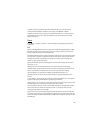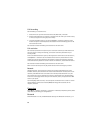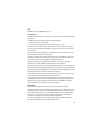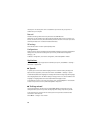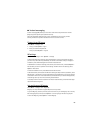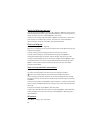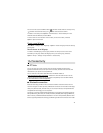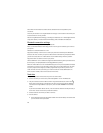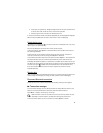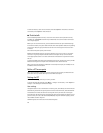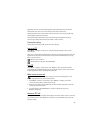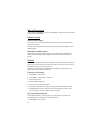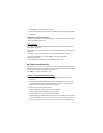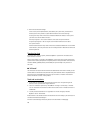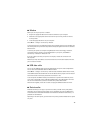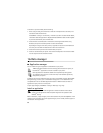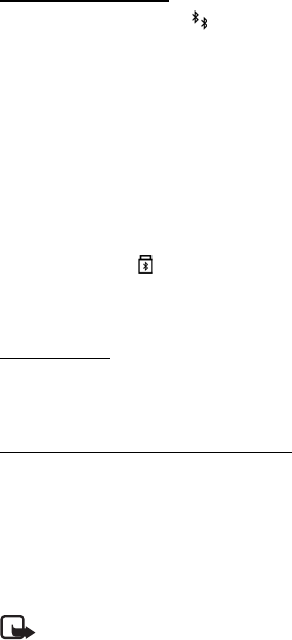
73
• Create your own passcode (1–16 digits) and agree with the owner of the other device
to use the same code. You do not have to memorize the passcode.
• After pairing, the device is saved to the Paired devices view.
6. When the connection has been successfully established, the note Sending data is displayed.
Data received using Bluetooth connection can be found in Inbox in Messaging.
Paired devices view
Paired devices are indicated by in the search result list. In the Bluetooth main view, scroll
right to open a list of paired devices.
Do not accept Bluetooth connections from sources you do not trust.
To pair with a device, select Options > New paired device. Select the device with which to
pair. Exchange passcodes.
To cancel pairing, scroll to the device whose pairing you want to cancel, and press the
clear key. If you want to cancel all pairings, select Options > Delete all.
To set a device to be authorized, scroll to the device, and select Options > Set as authorized.
Connections between your phone and the authorized device can be made without your
knowledge. No separate acceptance or authorization is needed. Use this status only for your
own devices to which others do not have access, for example, your PC or devices that belong
to someone you trust. is added next to authorized devices in the Paired devices view.
If you select Set as unauthorized, each connection request from the device must be
accepted separately.
Receive data
When you receive data using Bluetooth technology, a tone sounds, and you are asked if you
want to accept the message. If you accept, the item is placed in Inbox in Messaging.
Disconnect Bluetooth connection
A Bluetooth connection is disconnected automatically after sending or receiving data.
■ Connection manager
In the connection manager, you can identify the status of multiple data connections, view
details on the amount of data sent and received, and end unused connections.
Select Menu > Settings > Connectivity > Conn. mgr..
Note: The actual invoice for calls and services from your service provider may vary,
depending on network features, rounding off for billing, taxes, and so forth.
To view connection details, scroll to a connection, and select Options > Details.