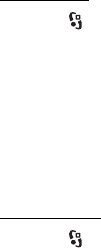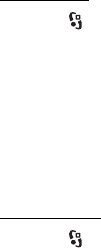
24
Call functions
D
r
a f
t
Call waiting (network service) — See “Call waiting,” p. 22.
Reject call with message and Message text — See “Answer or reject a call,” p. 22.
Own video in recvd. call— to set whether you allow to send your own video image
when you receive a video call
Image in video call — to select a still image to be shown when you deny a video
call
Automatic redial — to set your device to make a maximum of 10 attempts to
connect the call after an unsuccessful call attempt
Show call duration and Summary after call — to set the device to display the call
duration during a call and the approximate duration of the last call
Speed dialling — See “Speed dialling,” p. 21.
Anykey answer — to answer an incoming call by briefly pressing any key, except
the left and right selection keys, volume keys, and end key
Line in use (network service) — to select the phone lines for making calls and
sending short messages. This is shown only if the SIM card supports two phone
lines.
Line change (network service) — to enable or disable the line selection
Call divert
1. Select > Settings > Phone sett. > Phone > Call divert (network service).
2. Select which calls you want to divert, for example, Voice calls.
3. Select the desired option. For example, to divert voice calls when your number
is busy or when you reject an incoming call, select If busy.
4. Select Options > Activate and the phone number to which you want to divert
the calls. Several divert options can be active at the same time.
Call barring and call diverting cannot be active at the same time.
Call barring
1. Select > Settings > Phone sett. > Phone > Call barring (network service) to
restrict the calls that you make and receive with your device.
2. Scroll to the desired barring option, and select Options > Activate. To change
the settings, you need the barring password given by your service provider.
Call barring and call diverting cannot be active at the same time.
When calls are barred, calls may be possible to certain official emergency numbers.