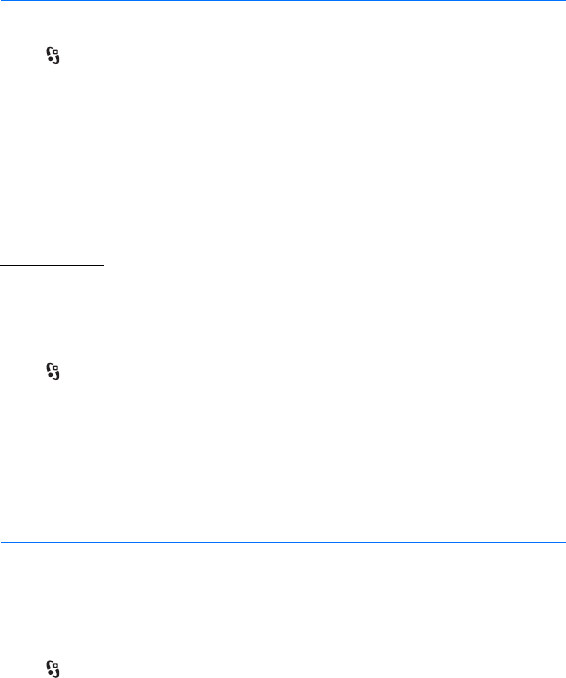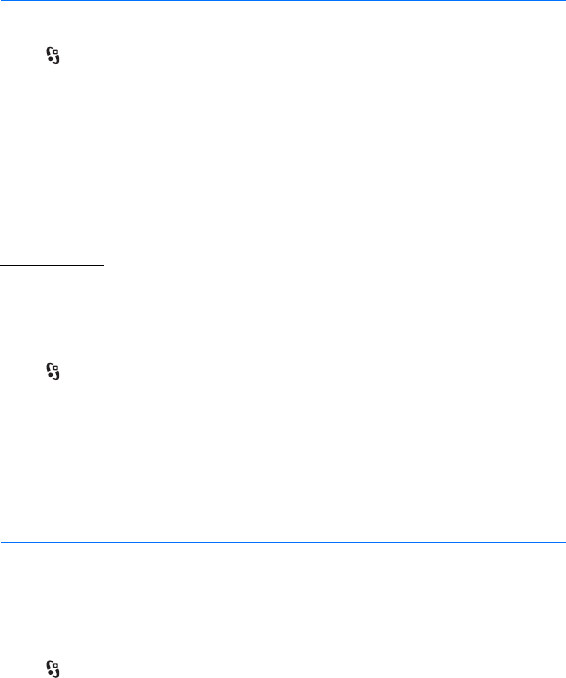
57
Time management
D
r
a f
t
13. Time management
■ Clock
Select > Office > Clock. To change the clock settings, and to set the time and
date, select Options > Settings.
To set the device to show the time in other locations, scroll right to World clock. To
add a location, select Options > Add location.
To set your current location, scroll to a location, and select Options > Set as
current location. The location is displayed in the clock main view, and the time in
your device is changed according to the location selected. Check that the time is
correct and matches your time zone.
Alarm clock
To set a new alarm, scroll right to Alarms, and select Options > New alarm. Enter
the alarm time, select whether and when the alarm is repeated, and select Done.
■ Calendar
Select > Office > Calendar. Press # in month, week, or day views to
automatically highlight the current date.
To add a new calendar entry, select Options > New entry and an entry type.
Anniversary entries are repeated every year. To-do entries help you to keep a list of
tasks that you need to do. Fill in the fields, and select Done.
14. Office applications
■ Active notes
Active notes allows you to create, edit, and view different kinds of notes. You can
insert images and videos or sound clips in the notes, link notes to other
applications, such as Contacts, and send notes to others.
Select > Office > Active notes.
To create a note, start writing. To insert images, sound or video clips, business
cards, web bookmarks, or files, select Options > Insert object and the type of item.
To set the device to show a note when making or receiving a call from a contact,
select Options > Settings. To link a note to a contact, open the note, and select
Options > Link note to call > Add contacts and the contact.