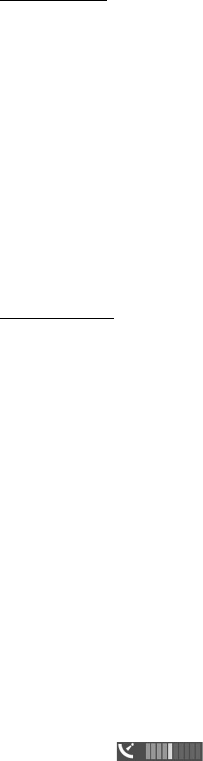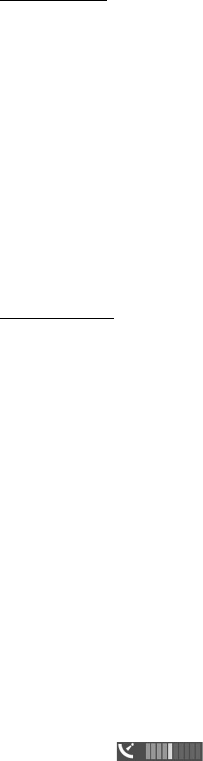
36
Positioning
D
r
a f
t
About Maps
With Maps, you can see your current location on the map, browse maps for
different cities and countries, navigate to a destination with voice guidance,
search for addresses and different points of interest, plan routes from one location
to another, and save locations as landmarks and send them to compatible devices.
You can also purchase extra services, such as travel guides and traffic information.
These services are not available in all countries or regions.
Some maps may be pre-loaded on the memory card in your device. You can
download more maps through the internet using Nokia Map Loader PC software.
See “Download maps,” p. 38.
Maps uses GPS. You can define the positioning methods used with your device.
See “Positioning settings,” p. 34. For the most accurate location information, use
either the internal GPS or a compatible external GPS receiver.
Browse maps
To start Maps, press the Navigator key.
When you use Maps for the first time, you may need to select a cellular access
point for downloading map information for your current location. To change the
default access point later, select Options > Tools > Settings > Internet > Network
destination.
To receive a note when your device registers to a network outside your home
network, select Options > Tools > Settings > Internet > Roaming warning > On.
For details and roaming costs, contact your network service provider.
The data transfer indicator shows the internet connection used and the amount of
data transferred since the application started.
Almost all digital cartography is inaccurate and incomplete to some extent. Never rely solely
on the cartography that you download for use in this device.
When you open Maps, it shows the location that was saved from your last session
or the capital of the country you are in. The map of the location is also
downloaded, if needed.
To establish a GPS connection and zoom in to your last known location, press the
navigator key, or select Options > My position.
A GPS indicator ( ) shows the availability and strength of the satellite
signal. One bar indicates one satellite. When the device receives enough data
from the satellite to establish a GPS connection, the bar turns green. Your device
must receive signals from at least four satellites to calculate the coordinates of