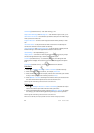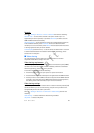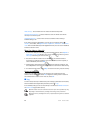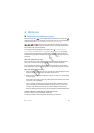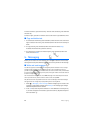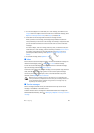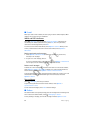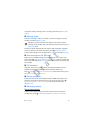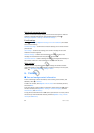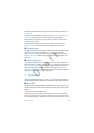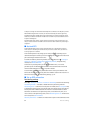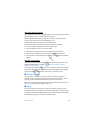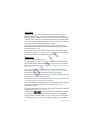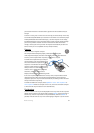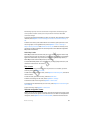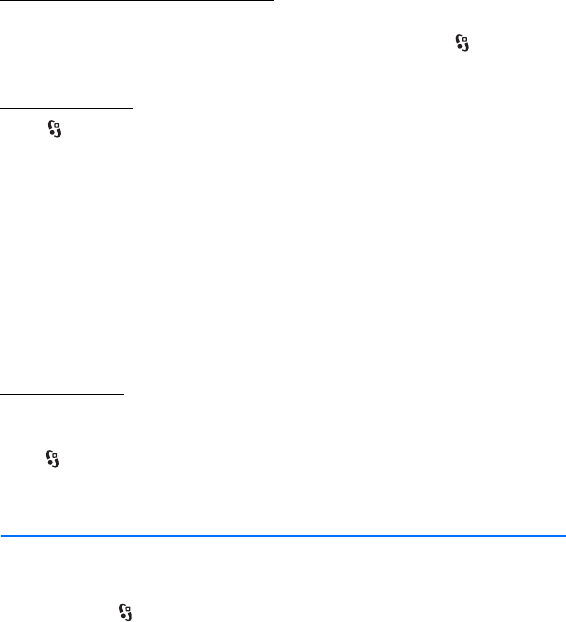
32
Contacts
D
r
a f
t
Multimedia messaging settings
To define multimedia message settings, such as which access point is used and
whether multimedia messages are retrieved automatically, select >
Messaging > Options > Settings > Multimedia message.
E-mail settings
Select > Messaging > Options > Settings > E-mail > Mailboxes, the mailbox
and from the following:
Connection settings — to define the connection settings, such as the servers and
protocol used
User settings — to define user settings, such as when messages are sent and
whether to include a signature
Retrieval settings — to define retrieval settings, such as which parts of the
messages are retrieved and how many messages are retrieved
Automatic retrieval — to define settings for retrieving messages automatically at
set intervals or when an e-mail notification is received from the server
Other settings
To define whether a specified number of sent messages are saved to the Sent
folder and whether to store the messages in the device memory or memory card,
select > Messaging > Options > Settings > Other.
6. Contacts
■ Save and manage contact information
To save and manage contact information, such as names, phone numbers, and
addresses, select > Contacts.
To add a new contact, select Options > New contact. Fill in the fields you want,
and select Done.
To set your device to show contacts in the device memory and in the SIM card in
the list of contacts, select Options > Settings > Contacts to display, and mark
Phone memory and SIM memory.
To copy names and numbers from a SIM card to your device or vice versa, scroll to
the contact (or mark the desired contacts), and select Options > Copy > Phone
memory or SIM memory.