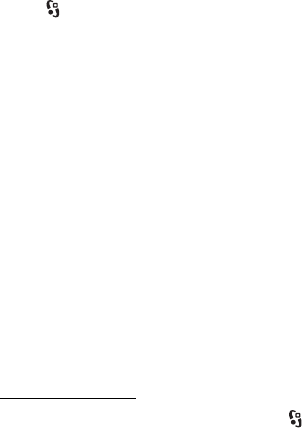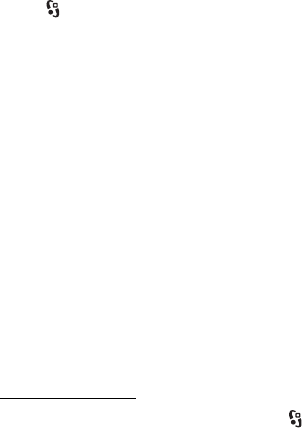
41
Positioning
D
r
a f
t
To browse travel guide categories, select a category. If there are subcategories,
select a subcategory.
To download a new guide to your device, scroll to the desired guide, and select
Yes. You can pay for the guides using a credit card or in your phone bill, if
supported by your service provider.
■ Landmarks
Select > Landmarks. With Landmarks, you can save the position information of
specific locations to your device. You can use your saved landmarks in compatible
applications, such as GPS data and Maps. In Maps, saved landmarks are available
in My places.
To create a new landmark, select Options > New landmark. To make a positioning
request for the coordinates of your location, select Current position. To enter the
position information manually, select Enter manually.
To add a landmark to preset categories, select the landmark and Options > Add to
category. Select the categories to which you want to add the landmark.
To send one or several landmarks to a compatible device, select Options > Send.
Your received landmarks are placed in Inbox in Messaging.
■ GPS data
GPS data is designed to provide route guidance information to a selected
destination, position information about your location, and travelling information,
such as the approximate distance and travel time to the destination.
Route guidance
Start the route guidance outdoors. Select > Applications > GPS data >
Navigation.
Route guidance shows the straightest route and the shortest distance to the
destination, measured in a straight line. Any obstacles on the route, such as
buildings and natural obstacles, are ignored. Differences in altitude are not taken
into account when calculating the distance. Route guidance is active only when
you move.
To set your trip destination, select Options > Set destination and a landmark as
the destination, or enter the latitude and longitude coordinates. To clear the
destination, select Stop navigation.