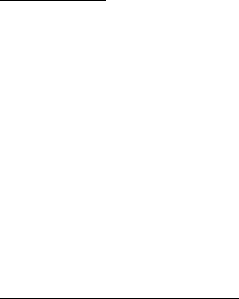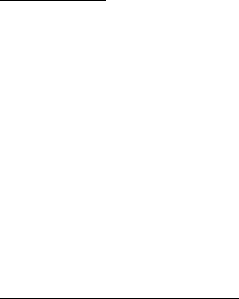
39
Positioning
D
r
a f
t
Downloading maps may involve the transmission of large amounts of data through your
service provider’s network. Contact your service provider for information about data
transmission charges.
To prevent automatic downloading of maps, for example, when outside your home
network, select Options > Tools > Settings > Internet > Go online at start-up >
No.
To define the memory to be used and how much memory space you want to use
for saving maps or voice guidance files, select Options > Tools > Settings >
Map > Memory to be used and Maximum memory use. When the memory is full,
the oldest map data is deleted. The saved maps data can be deleted using Nokia
Map Loader PC software.
Nokia Map Loader
Nokia Map Loader is PC software that you can use to download and install maps
and extra services from the internet to a compatible memory card. Use the Maps
application and browse maps at least once before using Nokia Map Loader, as
Nokia Map Loader uses the Maps history information.
To install Nokia Map Loader to a compatible PC, see http://maps.nokia.com, and
follow the instructions on the screen.
Plan a route
To plan a route, select a location on the map or search for a location, press the
scroll key, and select Add > To route.
To add more locations for your route, select Options > Add route point, and search
for the location.
To edit the route, press the scroll key, and select Edit route.
To define the settings for the route, select Options > Settings.
To show the route on the map, select Options > Show route.
To navigate to the destination by car or on foot, select Options > Start driving or
Start walking.
To save the route, select Options > Save route.
Activate navigation licence
Before you can use the navigation feature, you have to activate the licence online
using an internet access point. To activate the licence for both car and pedestrian
navigation, select Options > Extras > Drive & Walk, and follow the instructions.