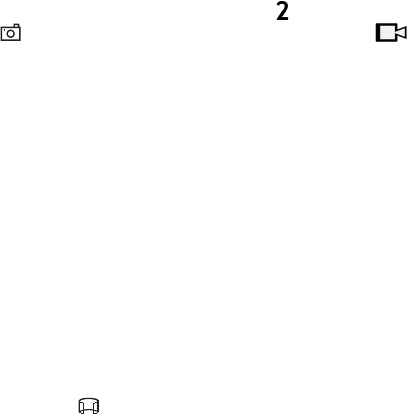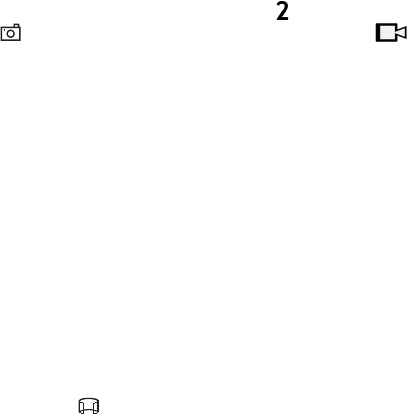
46
Camera
D
r
a f
t
2. To zoom in or out, scroll up or down.
3. To capture an image, select Capture.
Close the camera
To close the camera, select Options > Exit.
If you open the Gallery from the camera, the camera is closed.
■ Record video clips
1. To activate the main camera, press the camera key. To activate the secondary
camera, scroll left or right to open the toolbar, and select . If the camera is in
the image mode ( ), scroll left or right to open the toolbar, and select .
2. To start recording with the main camera, press the camera key. To start
recording with the secondary camera, select Record. A tone sounds, indicating
that recording has started.
To zoom in or out of the subject using the main camera, press the volume keys,
or, using the secondary camera, scroll down or up.
3. To stop recording with the main camera, press the camera key. To stop
recording with the secondary camera, select Stop. The video clip is
automatically saved to the Video clips folder in the Gallery. See “Gallery,” p. 42.
The maximum length of the video clip depends on the available memory.
To pause recording at any time, select Pause. Video recording automatically stops
if recording is paused and there are no keypresses within a minute. To resume
recording, select Continue.
■ Capture panoramic images
To activate the panorama mode with the main camera, scroll left or right to
activate the toolbar, and select .
To start capturing a panoramic image, press the camera key, and turn the camera
slowly left or right. The camera captures the panoramic image and displays it as
you turn. If the arrow on the viewfinder turns red, you are turning too fast and the
image gets blurry. You cannot change the direction while turning. To stop
capturing the image, press the camera key.