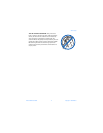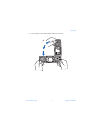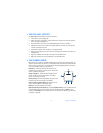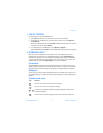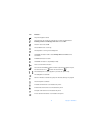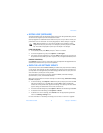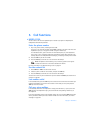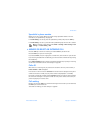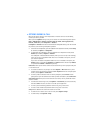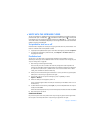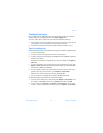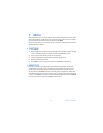Nokia 6820i User Guide 19 Copyright © 2004 Nokia
Phone basics
• KEYPAD LOCK (KEYGUARD)
The keyguard feature locks the keypad to prevent the keys from being accidentally pressed.
You can lock the keypad only when the keyboard is closed.
Security keyguard is an additional feature that allows you to set up a code to unlock your
phone before use. For information on security keyguard, see “Phone settings” on page 67.
Note: When keyguard is on, calls may be possible to the emergency number
programmed into your phone. Key in the emergency number, and press the Talk
key. The number is displayed only after you have keyed in its last digit.
LOCK THE KEYPAD
• In the standby mode, select Menu, and press * within 1.5 seconds.
• To lock the keypad during a call, select Options > Lock Keypad.
• To answer a call when keyguard is on, press the Talk key. During the call, the phone can
be operated normally. When you end or reject the call, the keypad automatically locks.
UNLOCK THE KEYPAD
Select Unlock, and press * within 1.5 seconds; or open the keyboard. The keyguard does not
automatically reactivate when you close the keyboard.
• OVER-THE-AIR SETTINGS SERVICE
To use wireless services such as MMS and EGPRS, you need to have proper connection settings
on your phone. These settings may have already been set up by your service provider. If not,
you may obtain the settings directly as an OTA message, and save them on your phone. For
more information, contact your service provider.
You may be able to receive the connection settings for EGPRS, multimedia messages,
synchronization, e-mail, and multimode browser.
When you have received the connection settings as an OTA message, Connection settings
received is displayed.
• To save the settings, select Options > Save. If the phone prompts you to enter the PIN
code for the settings, key in the PIN code, and select OK. To obtain the PIN code,
contact the service provider that supplies the settings. If no settings have been saved
yet, the settings are saved under the first free connection set.
• To view the received settings first, select Options > View. To save the settings, select Save.
• To discard the received settings, select Options > Discard.
• To activate over-the-air settings, select Activate from the appropriate application’s
menu in the Message settings menu.
For more information on activating the settings, see “Connect to a service” on page 89.