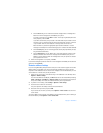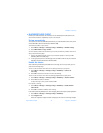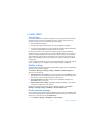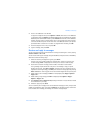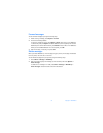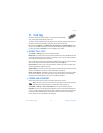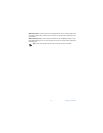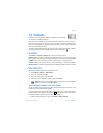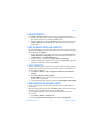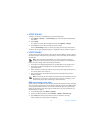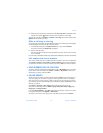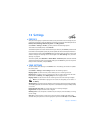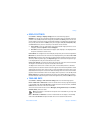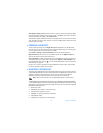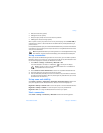56 Copyright © 2004 Nokia
2 To access the list of names and phone numbers, move the joystick down in the
standby mode.
3 Select the desired name, and select Details > Options > Add number or Add detail.
4 To add a number or detail, select one of the number types or text types, respectively.
• For the User ID, select Search to search for an ID by a mobile phone number or an
e-mail address in the server of the network operator or service provider if you have
connected to the presence service. If only one ID is found, it is automatically saved.
Otherwise, to save an ID, select Options > Save.
• To key in the ID, select Enter ID manually. Key in the ID, and select OK to save it.
• To change the number or text type, select Change type in the options list.
• To set the selected number as the default number, select Set as default.
5 Key in the number or text item, and select OK to save it.
6 Select Back > Exit to return to the standby mode.
Add an image to a name or number
You can add an image to a name or number saved in the phone memory. The image must
be one of the supported formats (JPEG, GIF, WBMP, BMP, PNG, and OTA-BMP).
Move the joystick down in the standby mode, scroll to the name (and number), and select
Details > Options > Add image. The phone opens the list of folders in the Gallery. Scroll
to the desired image, and select Options > Save to contacts.
• SEARCH FOR A CONTACT
1 Select Menu > Contacts > Find, or scroll down in the standby mode.
2 Key in the first characters of the name for which you are searching in the pop-up window.
Scroll up or down through the names in the list, and right or left to move the cursor in
the pop-up window.
3 Scroll to the desired contact, and select Details.
4 Scroll to view the details of the selected contact.
Depending on the Contacts view setting in “Settings” on page 55, the subscribed contacts
are shown differently. Either only the availability icon or the availability icon, personal
logo, and the status message are shown.
5 Select Details to view all dynamic information.
To view the status message in full, select Details, and press and hold
* at the dynamic
contact while scrolling through the contact names.