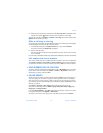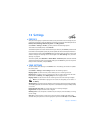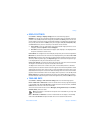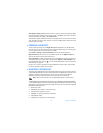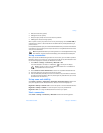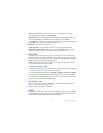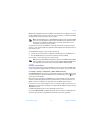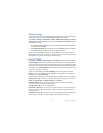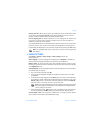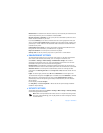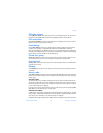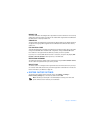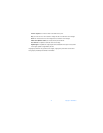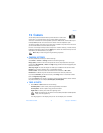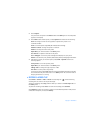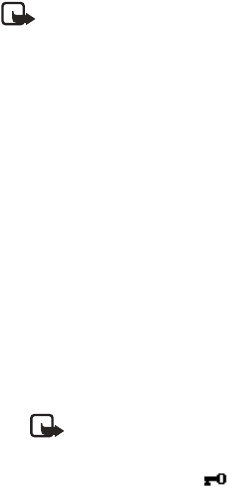
Nokia 6820i User Guide 67 Copyright © 2004 Nokia
Settings
Send my caller ID > Yes—to set your phone up to display your phone number to the person
you are calling. Select Set by network and the setting agreed upon with your service
provider is used. This feature requires supporting network services.
Line for outgoing calls—to select the phone line 1 or 2 for making calls. For example, you
can use line 1 for personal calls and line 2 for business calls. For more information on
availability, contact your service provider.
If you select Line 2 and have not subscribed to this network service, you will not be able to
make calls. However, calls on both lines can be answered regardless of the selected line.
If supported by your SIM card, you can prevent the line selection by selecting the Lock option.
Note: In the standby mode, you can switch from one line to the other by pressing
and holding
*.
• PHONE SETTINGS
Select Menu > Settings > More settings > Phone settings and from the
following options:
Phone language—to set the language for the display text. If Automatic is selected, the
phone selects the language according to the information on the SIM card.
Memory status—to view the amount of free, used, and total amount of memory for each
function. You may also find memory information in the menus of some functions, for example,
in the Applications menu.
Security keyguard—to lock the keypad of the phone with a security code. For more information,
see “Security code” on page 69.
• Key in the security code, and select OK.
• To set the security keyguard, select On. The keypad lock remains active if you open
the keyboard.
• To activate the security keyguard, select Menu, and press
* within 1.5 seconds (when
the keyboard is closed). To deactivate the keyguard when the keyboard is open, select
Unlock > OK; then key in the security code. If the keyboard is closed, select Unlock,
and press
* within 1.5 seconds. Then key in the security code.
Note: If you receive a Bluetooth connection request from another device while
the security keyguard is activated, you must deactivate the keyguard before
you can accept the connection.
• When the keypad is locked, appears on top of the display. If you have activated
the security keyguard, it does not protect your phone data from PC Suite access.
Cell info display > On—to set the phone to indicate when it is used in a cellular network
that is based on microcellular network (MCN) technology.