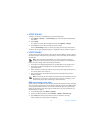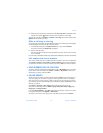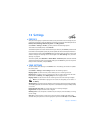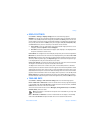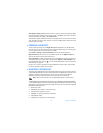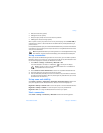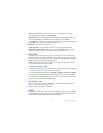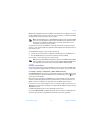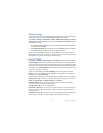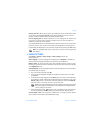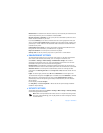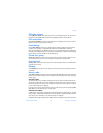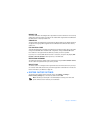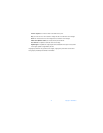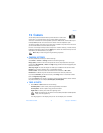66 Copyright © 2004 Nokia
Modem settings
You can connect the phone to a compatible PC using IR, Bluetooth, or a data cable connection
and use the phone as a modem to enable EGPRS connectivity from the PC.
Select Menu > Settings > Connectivity > GPRS > GPRS modem settings. Select Active
access point to activate the desired access point. Select Edit active access point to change
the access point settings.
•Select Alias for access point. Key in the name that you would like for the activated
access point, and select OK.
• Select GPRS access point. Key in the access point name (APN) to establish a connection
to an EGPRS network. Contact your service provider for the APN.
You can also set the EGPRS dial-up service settings (APN) on your PC using the Nokia
Modem Options software. See “PC Suite” on page 95. If you have set the settings on both
your PC and on your phone, the settings for the PC are used.
• CALL SETTINGS
Select Menu > Settings > More settings > Call settings and from the following options:
Call forwarding (network service)—to direct your incoming calls to an alternate location,
such as your voice mailbox number. Forwarding options that are not supported by your SIM
card or your service provider may not be shown. Contact your service provider for details.
For example, select Call forwarding to forward your voice calls when your number is busy
or when you reject an incoming call.
To turn on call forwarding, select Call forwarding, select a menu option, and choose
Activate. To turn call forwarding off, select Cancel. To check whether call forwarding is
activated or not, select Check status.
To see the call forwarding icons in the standby mode, see “Standby mode icons” on page 17.
Anykey answer > On—to answer an incoming call by briefly pressing any key, except the
Power key, Left selection key, Right selection key, and End key.
Automatic redial > On—to set up your phone to make a maximum of 10 attempts to
connect a call after an unsuccessful call attempt.
1-touch dialing > On—to turn on speed dialing.
Call waiting > Activate—to set up the phone to notify you of an incoming call while you
have a call in progress. See “Call waiting” on page 21. This feature requires supporting
network services.
Summary after call > On—to set the phone up to briefly display the duration and cost of
the call when it terminates. This feature requires supporting network services.