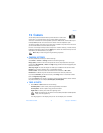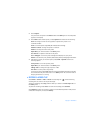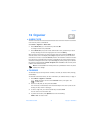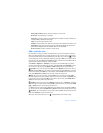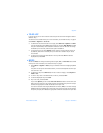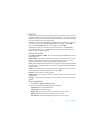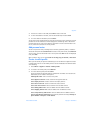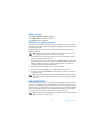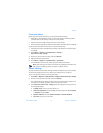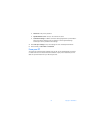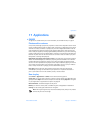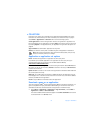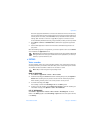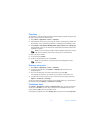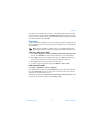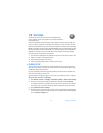Nokia 6820i User Guide 81 Copyright © 2004 Nokia
Organizer
From your phone
Before synchronizing from your phone, you may need to do the following:
• Subscribe to a synchronization service. For more information on availability and the
synchronization service settings, contact your service provider.
• Retrieve the synchronization settings from your service provider.
• Set the connection settings you need for synchronization. See “Phone setup” on page 88.
To start the synchronization from your phone, use the following steps:
1 Activate the connection settings that you need for synchronization. See “Phone setup”
on page 88.
2 Select Menu > Organizer > Synchronization > Settings >
Active Internet sync. settings.
3 Scroll to the set you wish to activate, and select Activate.
4 Mark the data to be synchronized.
5 Select Menu > Organizer > Synchronization > Synchronize.
The marked data in the active set will be synchronized after confirmation.
Note: Synchronizing for the first time or after an interrupted synchronization may
take up to 30 minutes to complete, if contacts or calendar are full.
Obtain settings
You may receive the synchronization settings as an OTA message from your service provider.
To receive the settings over the air, see “Over-the-air settings service” on page 19.
To key in the settings manually, use the following steps:
1 Select Menu > Organizer > Synchronization > Settings > Active Internet sync. settings.
2 Scroll to the set you wish to activate, and select Activate.
You must activate the set where you want to save the synchronization settings. A set
is a collection of settings required to make a connection to a service.
3 Select Edit active Internet sync. settings. Select each setting one by one, and key in
all the required settings.
• Settings' name—to key in the name for the set.
• Data to be synchronized—to mark the data you want to synchronize. Select Contacts
or Calendar, and select Done.
• Database addresses—to select Contacts database or Calendar database.
•User name—to key in the user name.