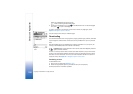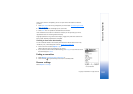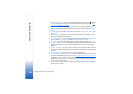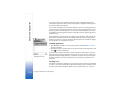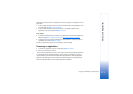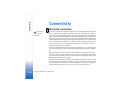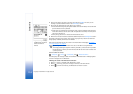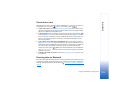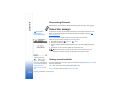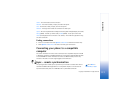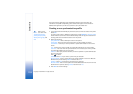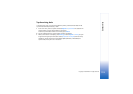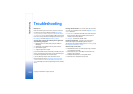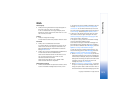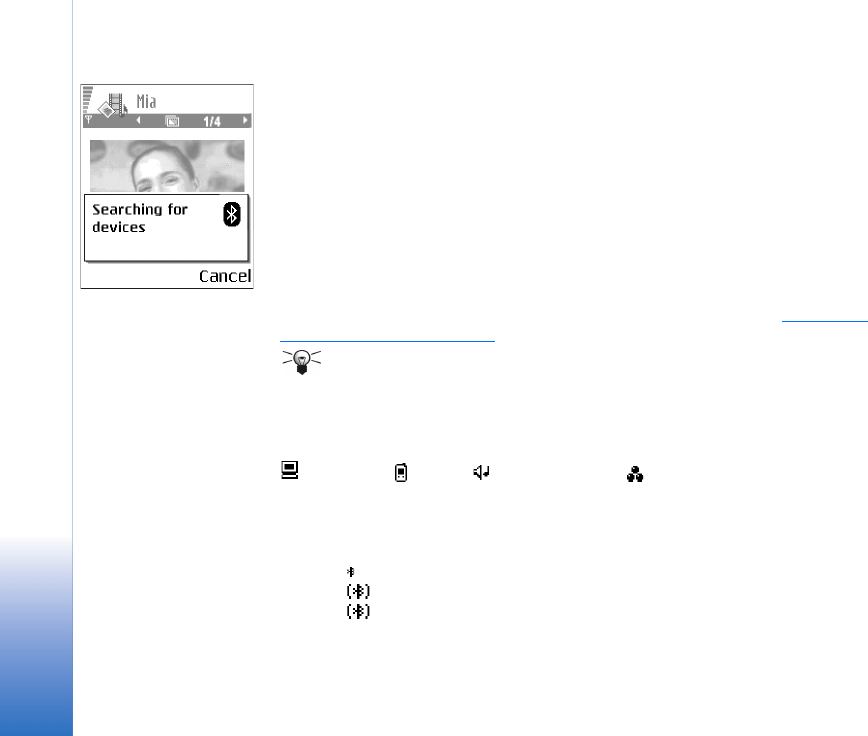
Copyright © 2004 Nokia. All rights reserved.
Connectivity
114
4 Scroll to the device you want to connect with and press Select. The item you are
sending is copied to Outbox and the note Connecting is shown.
5 Pairing (if not required by the other device, go to step 6.)
• If the other device requires pairing before data can be transmitted, a tone sounds and
you are asked to enter a passcode.
• Create your own passcode (1-16 characters long, numeric) and agree with the owner
of the other device to use the same code. This passcode is used only once and you do
not have to memorise it.
• After pairing, the device is saved to the Paired devices view.
6 When the connection has been successfully established, the note Sending data is shown.
Copyright protections may prevent some images, ringing tones, and other content from
being copied, modified, transferred or forwarded.
Data received via Bluetooth can be found in the Inbox folder in Messaging. See “Inbox -
receiving messages” on page 52.
Tip: Pairing means authentication. The users of the devices using Bluetooth
technology should agree together what the passcode is, and use the same passcode
for both devices in order to pair them. Devices that do not have a user interface have
a preset passcode.
Icons for different devices:
- Computer, - Phone, - Audio/video, and - Bluetooth device.
If sending fails, the message or data will be deleted. The Drafts folder in Messaging does
not store messages sent via Bluetooth.
Checking the status of the Bluetooth connection
• When is shown in standby mode, Bluetooth is active.
• When is blinking, your phone is trying to connect to the other device.
• When is shown continuously, the Bluetooth connection is active.
Fig. 23 Sending an image
via Bluetooth, the phone
starts to search for
devices.