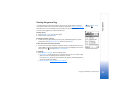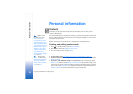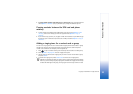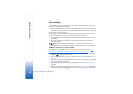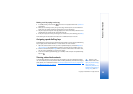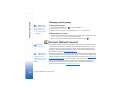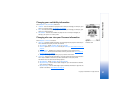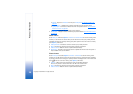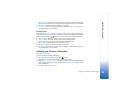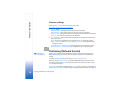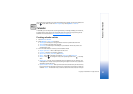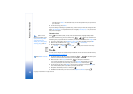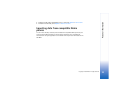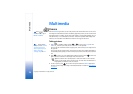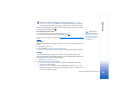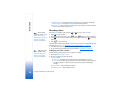Copyright © 2004 Nokia. All rights reserved.
Personal information
29
• Remove from list - Removes the viewer from the private list. The option is available also
when there are marked items as selected. If the list is empty the option is not available.
• View details - Shows the user ID information of the viewer.
• Refresh lists - Connect to the presence server to update the viewer lists. This option is
only available when you are offline.
Blocked viewers
Go to Options→ Viewers → Blocked pres. to see the viewers you prevented from seeing your
public and private presence messages. To allow a viewer to see your presence information,
scroll to a viewer and press . You can scroll to a viewer, press Options, and select:
• Add to private list - Allows the viewer to also see your private presence.
• Add new - Add a new viewer manually or from your Contacts directory.
You can only select a contact who has a user ID in the contact card.
• Add to contacts - Adds the viewer to your Contacts directory.
• View details - Shows the user ID information of the viewer.
• Refresh lists - Connect to the presence server to update the viewer lists. This option is
only available when you are offline.
Updating your Presence information
Go to Menu→ Presence.
Once the connection has been established:
1 Key in your user ID and password and press to login.
You obtain the user ID and password from your service provider.
2 Select Options→ Update presence. The option is available when you are logged into the
server and have changed your presence information in Private pres. or Public pres. view
and not updated it.
3 To logout, select Options→ Logout.