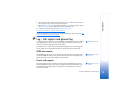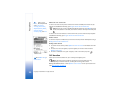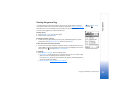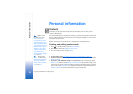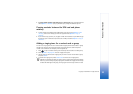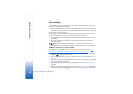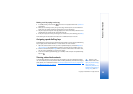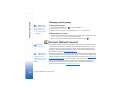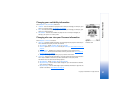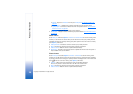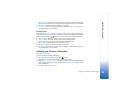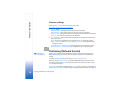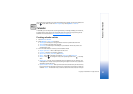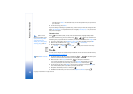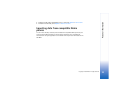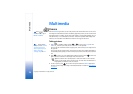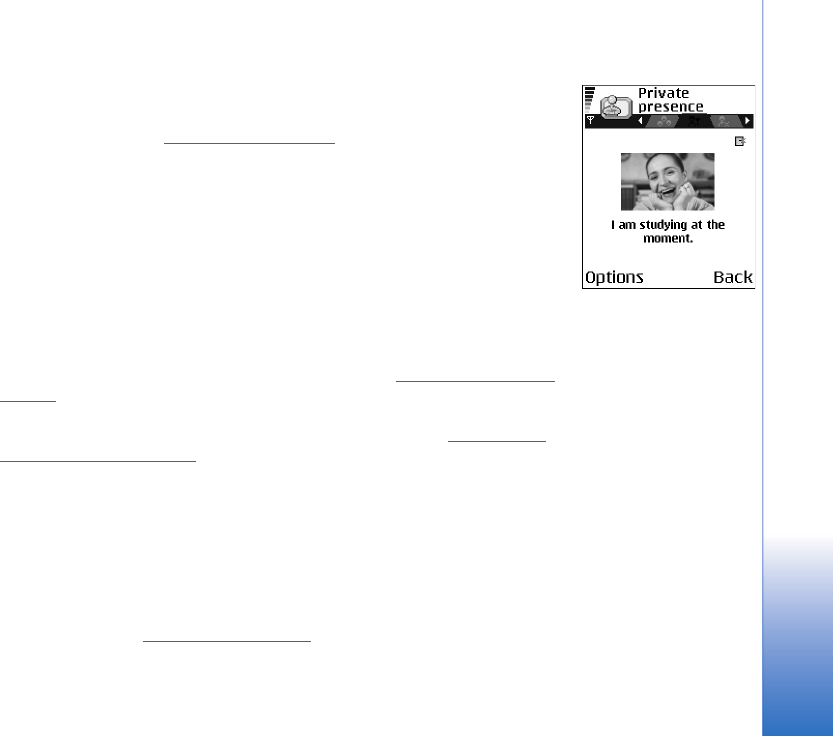
Copyright © 2004 Nokia. All rights reserved.
Personal information
27
Changing your availability information
Select Options→ My availability and select:
• Available - You are available for people to call or send you messages, for example, your
phone is in general profile. See “Profiles” on page 82.
• Busy - You may be available for people to call or send you messages, for example, your
phone is in meeting profile.
• Not available - You are not available for people to call or send you messages, for
example, your phone is in silent profile.
Changing who can view your Presence information
Select Options→ Viewers and select:
• Public pres. - Displays limited information, for managing ways for people to contact you.
This is available to anyone you have not blocked.
• My availability - Select Available, Busy, or Not available.
• Viewers - Opens the Current viewers view of your Public pres.. See “Public viewers” on
page 28.
• Update presence - Updates your presence information to the presence server.
• Login / Logout - Connect to or disconnect from the presence server. See “Chat and
Presence servers” on page 99.
• Settings - To manage the publishing of your presence information.
• Private pres. - Displays private information, so you can share more personal information.
This is only available to those that you have authorised to view your private
information. You can select the following options:
• My availability - Select Available, Busy, or Not available.
• My presence msg. - You can write a text message of up to 40 characters to describe
your current availability.
• My presence logo - You can add a logo to your availability information. Logo files are
stored in the Gallery. See “Gallery” on page 41.
Fig. 10 The Private
Presence view.