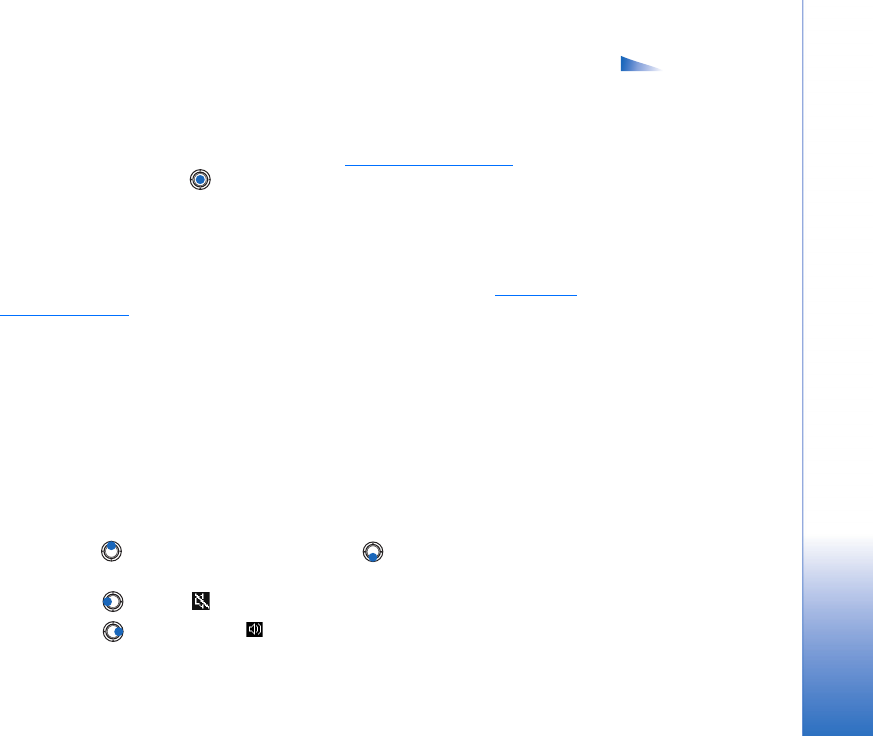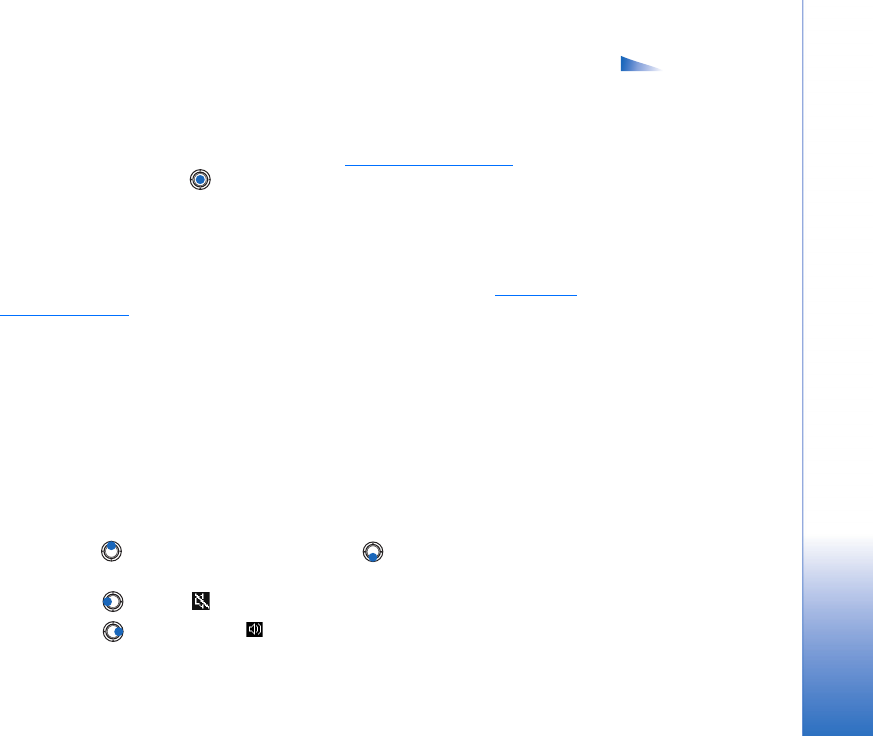
Copyright © 2004 Nokia. All rights reserved.
Multimedia
39
Options in
RealPlayer when a clip
has been selected (the
available options may
vary): Play, Continue, Stop,
Mute, Unmute, Clip details,
Send, Settings, Help, and
Exit.
Playing media files
• To play a media file stored in your phone’s memory or memory card, select Options→
Open and:
• Most recent clips - To play one of the last 6 files played in RealPlayer, or
• Saved clip - To play a file saved in the Gallery. See “Gallery” on page 41.
Scroll to a file and press to play the file.
• To stream content over the air:
• Select a streaming link saved in the Gallery. Before your live content begins
streaming, your phone will connect to the site and load the file.
• Open the link to a file in the browser.
To stream live content, you must first configure your default access point. See “Access
points” on page 68.
Many service providers will require you to use an Internet Access Point (IAP) for your
default access point. Other service providers allow you to use a WAP access point. Contact
your service provider for more information.
In RealPlayer, you can only open an rtsp:// URL address. You cannot open an http:// URL
address, however RealPlayer will recognise an http link to a .ram file since a .ram file is a
text file containing a rtsp link.
Shortcuts during play
When a media file is playing use the scroll key to seek (move quickly through the media
file), and to mute the sound, as follows:
Press and hold to seek forwards, or press and hold to seek backwards through the
media file.
Press and hold until the indicator is displayed to mute the sound.
Press and hold until you see the indicator to turn on the sound.