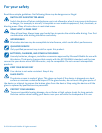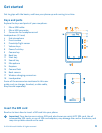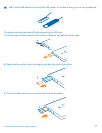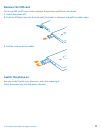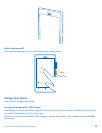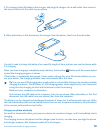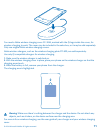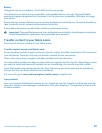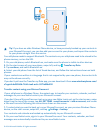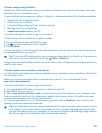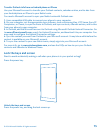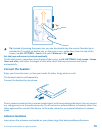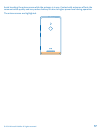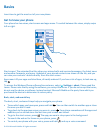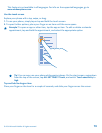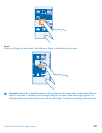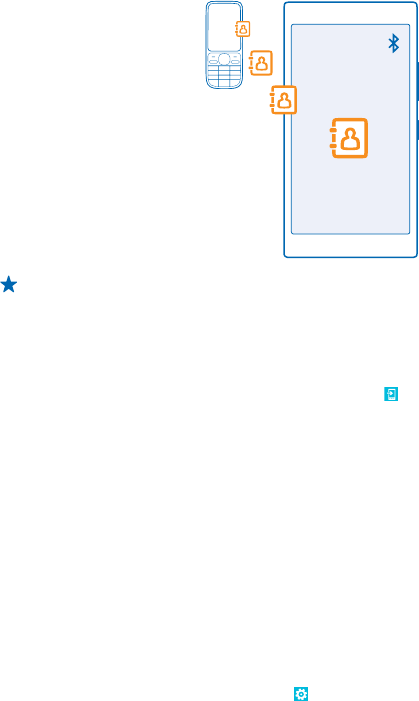
Tip: If you have an older Windows Phone device, or have previously backed up your contacts in
your Microsoft Account, you can also add your account to your phone, and import the contacts
to your phone straight from the service.
Your old phone needs to support Bluetooth. The contacts on your old phone need to be stored in the
phone memory, not on the SIM.
1. On your old phone, switch Bluetooth on, and make sure the phone is visible to other devices.
2. On the start screen of your new phone, swipe left, and tap Transfer my Data.
3. Tap continue, and switch Bluetooth on.
4. Select your old phone from the list of found devices, and follow the instructions shown on both
phones.
If your contacts are written in a language that is not supported by your new phone, the contact info
may not be shown correctly.
If you don't yet have the Transfer my Data app, you can download it from www.windowsphone.com/
s?appid=dc08943b-7b3d-4ee5-aa3c-30f1a826af02.
Transfer content using your Microsoft account
If your old phone is a Windows Phone, the easiest way to transfer your contacts, calendar, and text
messages to your new Nokia Lumia is your Microsoft account.
If you don't have a Microsoft account set up on your new Nokia Lumia yet, on the start screen, swipe
down from the top of the screen, tap ALL SETTINGS > email+accounts > add an account, and create
a Microsoft account following the instructions shown on the screen.
1. To select what you want to back up to your Microsoft account, on your previous Windows Phone
device, on the start screen, swipe left, and tap Settings > backup.
Your contacts and calendar are backed up automatically to your Microsoft account.
2. On your new Nokia Lumia, sign in to your Microsoft account. Your contacts, calendar, and text
messages are automatically transferred to your new Nokia Lumia.
© 2014 Microsoft Mobile. All rights reserved.
13