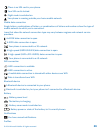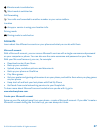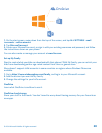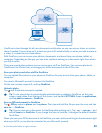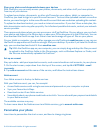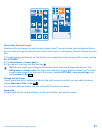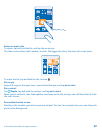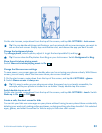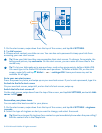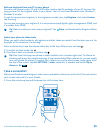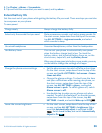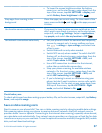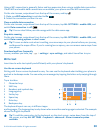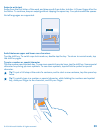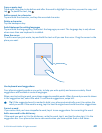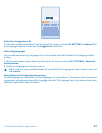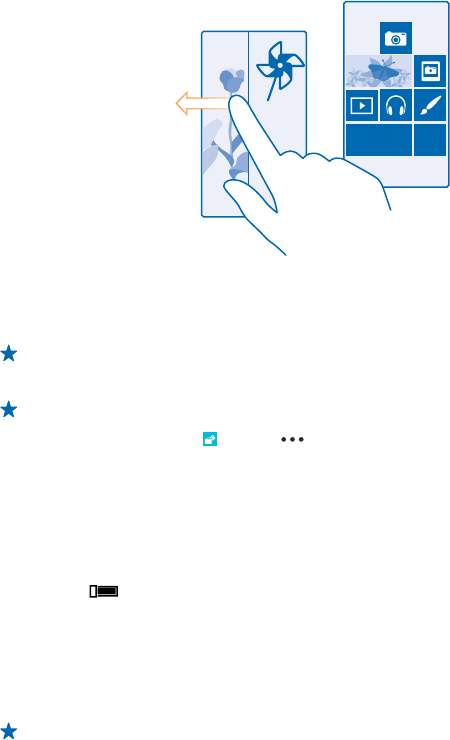
1. On the start screen, swipe down from the top of the screen, and tap ALL SETTINGS.
2. Tap kid's corner.
3. Choose which content your kids can use. You can also set a password to keep your kids from
accessing your own start screen.
Tip: Show your kids how they can personalise their start screen. To change, for example, the
background picture, tap customise. On the start screen, you can resize or move tiles in the
normal way.
Tip: To let your kids make an in-app purchase, such as buy game points, define a Wallet PIN.
You must type in the Wallet PIN to make each purchase. To define a Wallet PIN, on the start
screen, swipe left, and tap Wallet > > settings+PIN. Some purchases may not be
available for all ages.
Go to your own start screen
Press the power key twice, and swipe up on your own lock screen. If you've set a password, type it in.
Go back to the kid's start screen
On your own lock screen, swipe left, and on the kid's lock screen, swipe up.
Switch the kid's start screen off
On the start screen, swipe down from the top of the screen, and tap ALL SETTINGS, and switch kid's
corner to Off .
Personalise your phone tones
You can select the best sounds for your phone.
1. On the start screen, swipe down from the top of the screen, and tap ALL SETTINGS > ringtones
+sounds.
2. Select the type of ringtone or alert you want to change, and select the sound.
Tip: Want to set a specific ringtone for a contact so you immediately know when they are calling?
Edit the contact info in the People hub.
© 2014 Microsoft Mobile. All rights reserved.
34