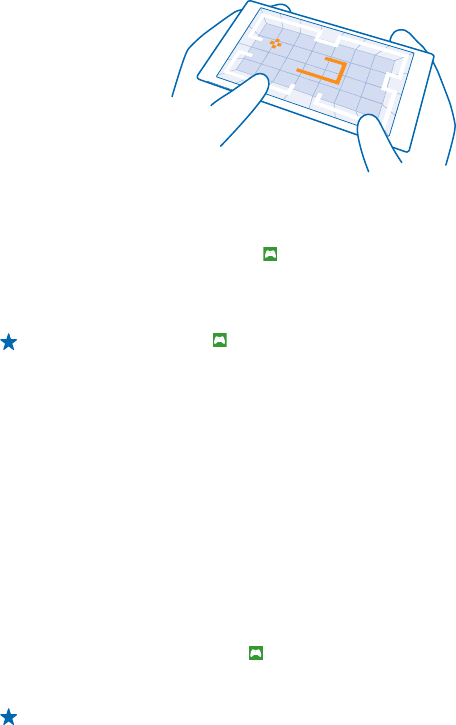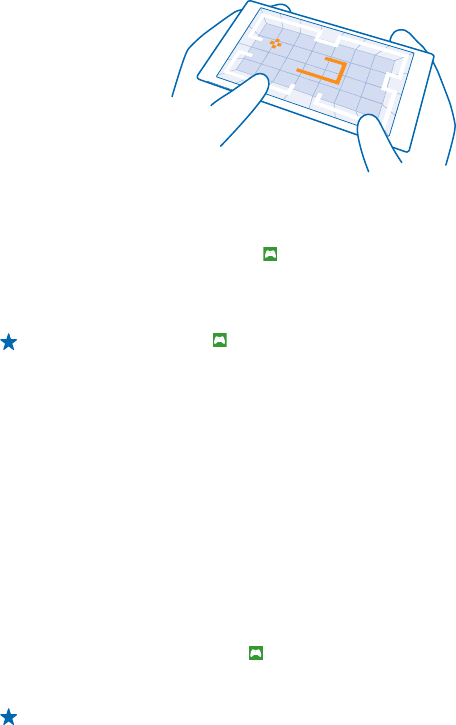
Get new games
Head to games store to download and install new games on your phone.
1. On the start screen, swipe left, and tap games > games store.
2. Browse the selection, and tap the game you want.
3. To download a free game, tap install.
4. To try a game for free, tap try.
5. To buy a game, tap buy.
Tip: To uninstall a game,tap games, tap and hold the game, and tap remove.
The availability of payment methods depends on your country of residence and your network service
provider.
Manage your kid’s downloads
If your kid has a Windows Phone 8.1, you can use the My Family website to manage their game and
app downloads and settings. To set up My Family, go to https://www.windowsphone.com/family,
sign in to the Microsoft account with both your and the kid’s mail address and password, and follow
the instructions.
This feature is not available in all languages. For more info on feature and service availability, see the
How-to section at
www.windowsphone.com.
Availability of apps and games may depend on your kid’s age.
Play a game
Gaming on your phone is a truly social experience. Xbox, Microsoft's gaming service, lets you play
games with your friends and use your gamer profile to keep track of game scores and achievements.
You can do this online, on your Xbox console, and on your phone in the games hub.
On the start screen, swipe left, and tap games.
Swipe to COLLECTION, and select a game. If it's an Xbox game, sign in to your Xbox account. If you
don't yet have an account, you can create one. Xbox is not available in all areas.
Tip: You can pin your favourite games to the start screen. In the apps menu, tap and hold the
game, and tap pin to Start.
Get more games
Swipe to COLLECTION, and tap games store.
© 2014 Microsoft Mobile. All rights reserved.
88