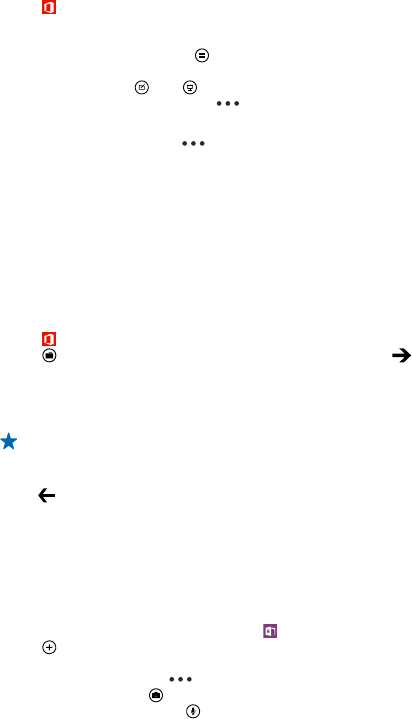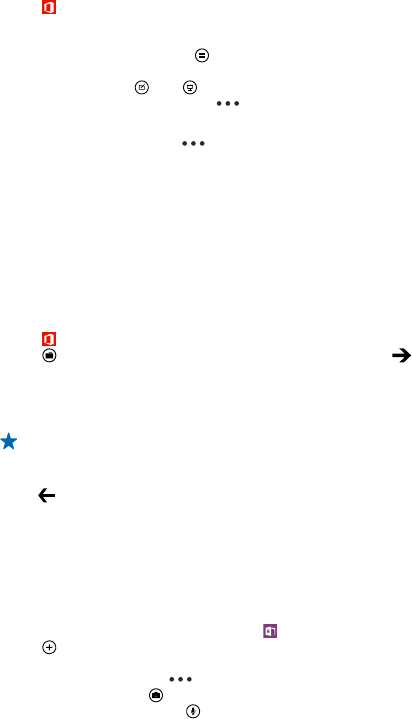
Work with PowerPoint Mobile
Add the finishing touches to your presentation en route to your meeting with Microsoft PowerPoint
Mobile.
1. Tap Office, swipe to places, and tap the location of the PowerPoint file you want to view.
2. Tap a PowerPoint file, and turn your phone to landscape mode.
3. To browse between slides, swipe left or right.
4. To go to a specific slide, tap and the slide you want to see.
5. To add a note to a slide, turn your phone to portrait mode, and tap the blank area under the slide.
6. To edit a slide, tap . Tap to return.
7. To save your presentation, tap > save.
Send a presentation in a mail
Tap the PowerPoint file and > share....
Delete a presentation
Tap and hold the PowerPoint file, and tap delete.
Watch a PowerPoint broadcast
To watch a PowerPoint presentation broadcast over the internet, open the mail containing the link
to the broadcast presentation, and tap the link.
Work with SharePoint Workspace Mobile
Work on shared Microsoft Office documents, and collaborate on projects, schedules, and ideas. With
Microsoft SharePoint Workspace Mobile, you can browse, send, edit, and sync your documents online.
1. Tap Office, and swipe to places.
2. Tap , write the web address for a SharePoint site, and tap .
3. Select a document.
A copy is downloaded to your phone.
4. View or edit the document, and save your changes.
Tip: To keep an offline copy of a document on your phone, tap and hold the document, and tap
always stay offline.
Return to SharePoint Workspace Mobile
Press .
Write a note
Notes on paper are easy to lose. Instead of jotting them down on paper, you can write your notes
with Microsoft OneNote Mobile. This way, you always have your notes with you. You can also sync
your notes to OneDrive and view and edit them with OneNote on your phone, on your computer, or
online in a web browser.
1. On the start screen, swipe left, and tap OneNote.
2. Tap .
3. Write your note.
4. To format the text, tap > format.
5. To add a picture, tap .
6. To record a sound clip, tap .
© 2014 Microsoft Mobile. All rights reserved.
92