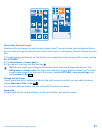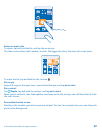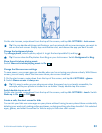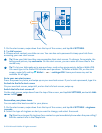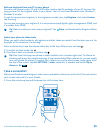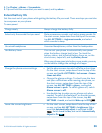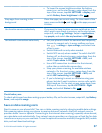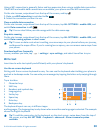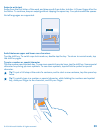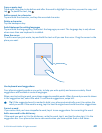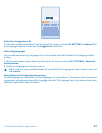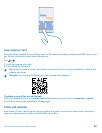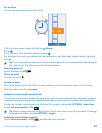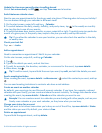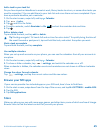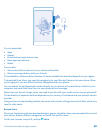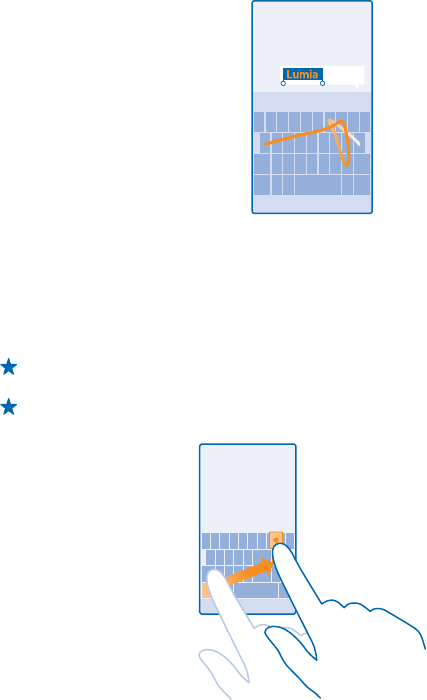
Swipe to write text
Swipe from the first letter of the word, and draw a path from letter to letter. Lift your finger after the
last letter. To continue, keep on swiping without tapping the space key. Your phone adds the spaces.
Not all languages are supported.
Switch between upper and lower case characters
Tap the shift key. To switch caps lock mode on, double-tap the key. To return to normal mode, tap
the shift key again.
Type in a number or special character
Tap the numbers and symbols key. To see more special character keys, tap the shift key. Some special
character keys bring up more symbols. To see more symbols, tap and hold a symbol or special
character.
Tip: To put a full stop at the end of a sentence, and to start a new sentence, tap the space key
twice.
Tip: To quickly type in a number or special character, while holding the numbers and symbol
key, slide your finger to the character, and lift your finger.
© 2014 Microsoft Mobile. All rights reserved.
39