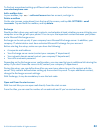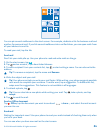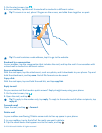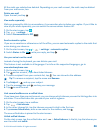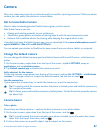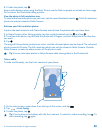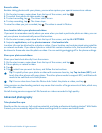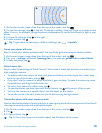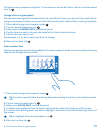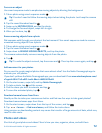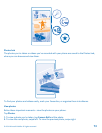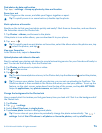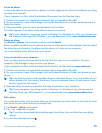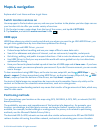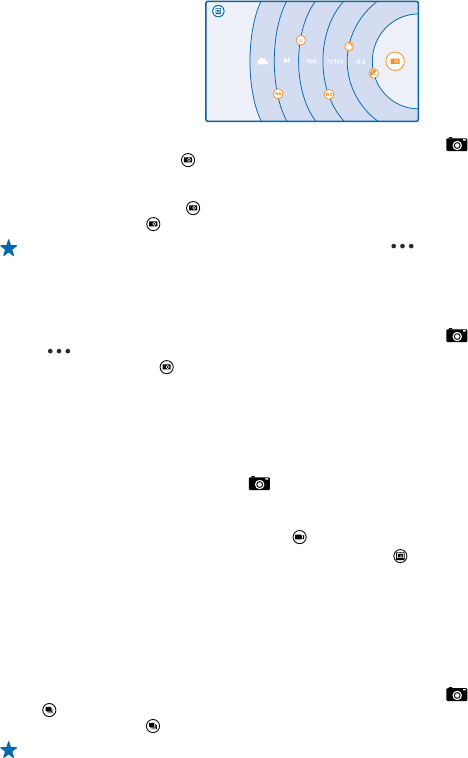
1. On the start screen, swipe down from the top of the screen, and tap .
2. To view the settings, drag to the left. To change a setting, slide your finger up or down on the
slider. You can, for example, change Exposure compensation to control the amount of light in your
photo.
3. To close the settings, drag to the right.
4. To take a photo, tap .
Tip: To get hands-on learning on different settings, tap > tutorials.
Frame your photos with ease
Want to frame your photos professionally? Use viewfinder grids and compose perfect photos.
1. On the start screen, swipe down from the top of the screen, and tap .
2. Tap > settings, and switch Framing grids to, for example, golden ratio or rule of thirds.
3. To take the photo, tap .
Nokia Camera tips
Want to take full advantage of Nokia Camera? Take a look at these tips and learn more about your
high-resolution camera.
• To quickly switch the camera on when your phone is locked, press the power key, swipe down
from the top of the screen, and tap .
• If you don't use the camera for about a minute, it goes to sleep. To wake the camera up, press
the power key, and drag the lock screen up.
• To switch from camera to video mode, tap .
• To view the photos you have taken with Nokia Camera, tap at the corner of the screen.
• To focus the camera on a specific object, tap the object on the screen.
• To see the screen at its best, make sure you're not covering the light sensor.
Take better photos with smart sequence mode
Want to take better photos of moving objects or take a group photo where everyone is at their best?
Use smart sequence mode and snap superb photos.
1. On the start screen, swipe down from the top of the screen, and tap .
2. Tap .
3. To take a photo, tap .
Tip: To focus the camera on a specific object, tap the object on the screen.
© 2014 Microsoft Mobile. All rights reserved.
70