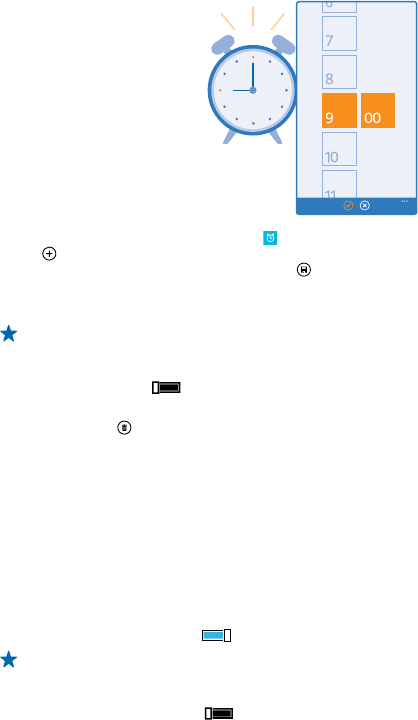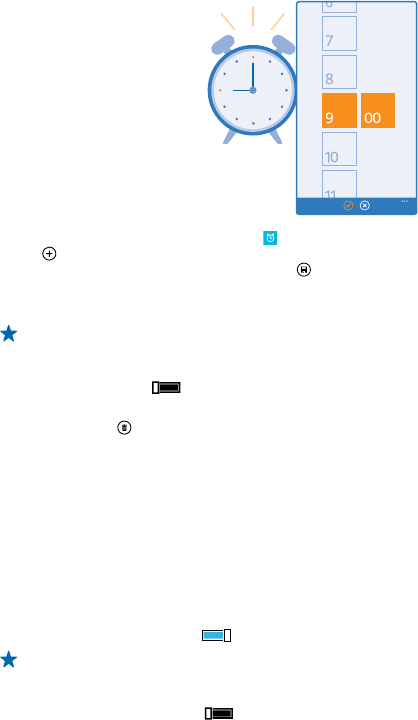
Set an alarm
You can use your phone as an alarm clock.
1. On the start screen, swipe left, and tap Alarms.
2. Tap .
3. Set the time, fill in the alarm details, and tap .
For the alarm to sound, your phone must be switched on, and the phone volume needs to be loud
enough.
Tip: You can quickly see the time of the next active alarm if you have pinned the Alarms app to
the start screen. The tile size must be at least medium.
Switch an alarm off
Switch the alarm to Off .
Delete an alarm
Tap the alarm and .
Snooze an alarm
Don't want to get up just yet? When an alarm sounds, you can snooze the alarm for 10 minutes.
When the alarm sounds, tap snooze.
Update the time and date automatically
You can set your phone to update the time, date, and time zone automatically. Automatic update is
a network service and may not be available depending on your region or network service provider.
On the start screen, swipe down from the top of the screen, and tap ALL SETTINGS > date+time.
Switch Set automatically to On .
Tip: Want to change the time format? Switch the 24-hour clock on or off as you wish. To change
how dates are shown, tap ALL SETTINGS > region.
Update the time and date manually
Switch Set automatically to Off , and edit the time and date.
© 2014 Microsoft Mobile. All rights reserved.
43