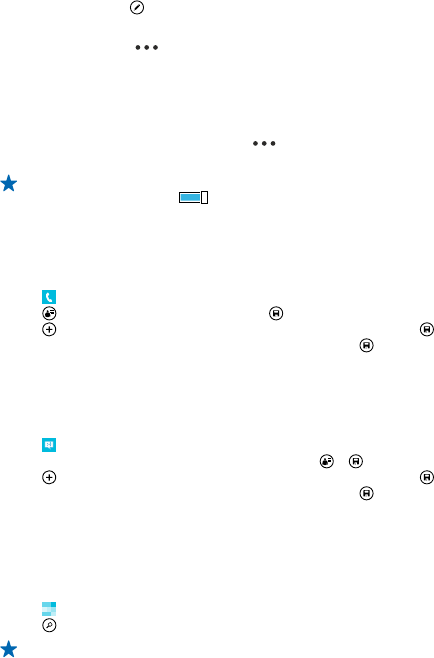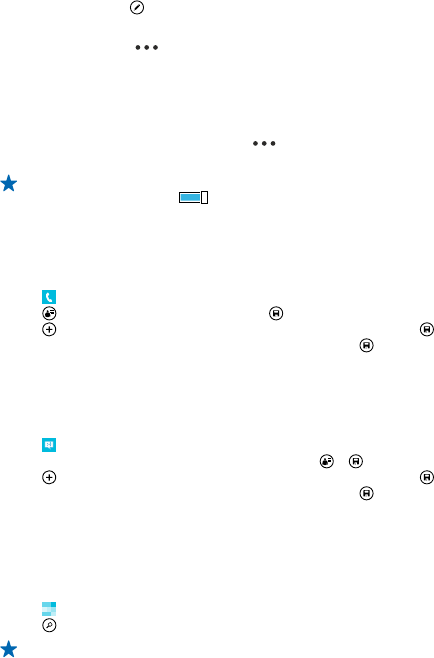
Edit a contact
Tap the contact and , and edit or add details, such as a ringtone or a web address.
Delete a contact
Tap the contact and > delete.
The contact is deleted both from your phone and, with some exceptions such as Facebook, Twitter,
and LinkedIn, from the social networking service where it's stored.
Filter your contacts list
If you don't want contacts from social networking services to show up in your contacts list, you can
filter them out. In the contacts list, tap > settings > filter contacts list and the accounts you
want to show or hide.
Tip: You can also filter out the contacts without phone numbers. Switch Hide contacts without
phone numbers to On .
Save a number from a received call
Have you received a call from a person whose phone number is not yet saved in your People hub?
You can easily save the number in a new or existing contacts list entry.
1. Tap , and swipe to history.
2. Tap next to a phone number, and tap .
3. Tap , edit the phone number and phone number type, and tap .
4. Edit other contact details, including the name, and tap .
Save a number from a received message
Have you received a message from a person whose phone number is not yet saved in your People
hub? You can easily save the number in a new or existing contacts list entry.
1. Tap Messaging.
2. In the conversations list, tap a conversation and > .
3. Tap , edit the phone number and phone number type, and tap .
4. Edit other contact details, including the name, and tap .
Search for a contact
Need to contact your friends quickly? Rather than scrolling through all your contacts, you can search
or jump to a letter or character in the contacts list. You can also use a voice command to call or send
a message to a contact.
1. Tap People, and swipe to contacts.
2. Tap , and start writing a name. The list filters as you write.
Tip: Pin your most important contacts or contact groups to the start screen. Tap and hold a
contact, and tap pin to start.
Jump to a letter or character in your contacts list
Tap any letter in the contacts list on the left, and in the following menu, tap the first letter or character
for the name you want.
© 2014 Microsoft Mobile. All rights reserved.
54