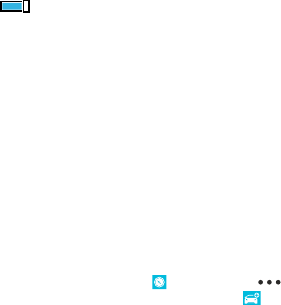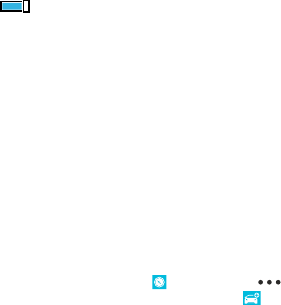
Maps & navigation
Explore what’s out there and how to get there.
Switch location services on
Use map apps to find out where you are, and save your location to the photos you take. Apps can use
your location info to offer you a wider variety of services.
1. On the start screen, swipe down from the top of the screen, and tap ALL SETTINGS.
2. Tap location, and switch Location services to On .
HERE apps
HERE Maps shows you what is nearby and directs you where you want to go. With HERE Drive+, you
can get voice-guided turn-by-turn directions optimised for driving.
With HERE Maps and HERE Drive+, you can:
• Preload maps before travelling and use your maps offline to save data costs
• Search for addresses and places of interest, such as restaurants, hospitals, and airports
• Get driving, walking, and public transport directions – find a route to wherever you're heading
• Use HERE Drive+ to find your way around the world with voice-guided turn-by-turn directions
optimised for driving
• Have your favourite places backed up and at hand on all HERE apps and at here.com – if you have
a Nokia account, you can save places to your account. If you don’t have an account, you can create
one in the app.
To learn more about using HERE Maps, on the start screen, swipe left, and tap HERE Maps > >
about > support. To learn more about using HERE Drive+, on the start screen, swipe left, tap HERE
Drive+, swipe up from the bottom of the screen, and tap about > support.
Contents of digital maps may sometimes be inaccurate and incomplete. Never rely solely on the
content or the service for essential communications, such as in emergencies.
Using services or downloading content may cause the transfer of large amounts of data, which may
result in data costs.
Positioning methods
Your phone shows your location on the map using GPS, GLONASS, A-GPS, WiFi, or network (Cell ID)
based positioning.
The availability, accuracy and completeness of the location info depend on, for example, your
location, surroundings, and third party sources, and may be limited. Location info may not be
available, for example, inside buildings or underground. For privacy info related to positioning
methods, see the Microsoft Mobile Privacy Policy.
The Assisted GPS (A-GPS) network service and other similar enhancements to GPS and GLONASS
retrieve location info using the cellular network, and assists in calculating your current location.
© 2014 Microsoft Mobile. All rights reserved.
77