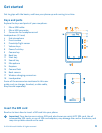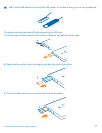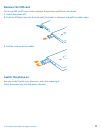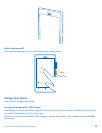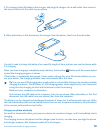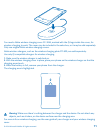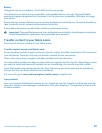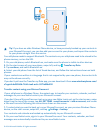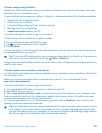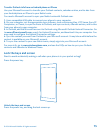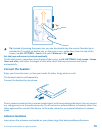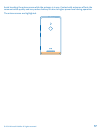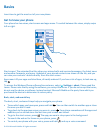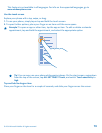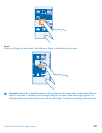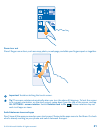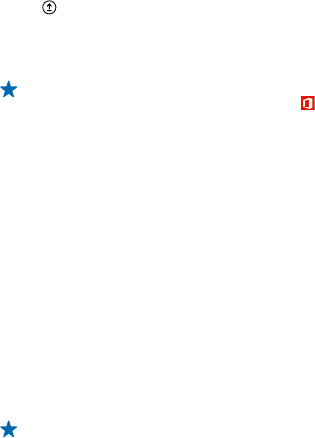
Transfer content using OneDrive
Upload your Office documents, photos, and videos to OneDrive to easily transfer them from your
old phone to your new Nokia Lumia.
To easily upload and manage your content in OneDrive, download and install the OneDrive app from:
• Google Play for an Android phone
• iTunes Store for an iPhone
• Store for Windows Phones (if not already in phone)
• Mac App Store for an Apple Mac
• support.microsoft.com for your PC
You need a Microsoft account to sign in to OneDrive.
OneDrive may not be available for all phone models.
1. On your old phone, open the OneDrive app.
2. Tap , and select what you want to upload.
3. Select upload.
You can now sign in to OneDrive with your Microsoft account to access your content on any device
and download it when you need it.
Tip: To transfer Office documents, you can also save them directly to OneDrive. To access your
documents, on your new Nokia Lumia, tap Office > OneDrive.
Using services or downloading content may cause the transfer of large amounts of data, which may
result in data costs.
Transfer content from a Symbian or S40 phone
Use Nokia Suite to transfer your contacts, calendar entries, and photos from a Symbian or S40 phone
to your Nokia Lumia.
Make sure you have the latest Nokia Suite installed on your PC. You can download it from
www.nokia.com/nokiasuite.
You need a Microsoft account to sign into OneDrive.
1. Use a compatible USB cable to connect your phone to your PC.
2. Open Nokia Suite on your PC.
3. Select Copy content to Nokia Lumia, and follow the instructions shown on your computer. Your
files are copied to OneDrive. Your photos are copied to the Pictures folder in OneDrive, and your
contacts and calendar events to your Outlook.com.
4. To access your photos, on your Nokia Lumia, swipe left, and tap OneDrive. Your contacts and
calendar events are synced automatically.
Tip: Your Nokia phone doesn’t support Nokia Suite? Or want to transfer other content, such as
your videos? You can also connect your phone to your computer and drag and drop the files
you want to transfer onto your computer. If you have the OneDrive desktop app, drag and drop
the files straight to the OneDrive folder for automatic upload.
© 2014 Microsoft Mobile. All rights reserved.
14