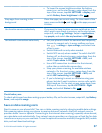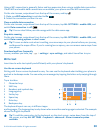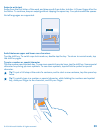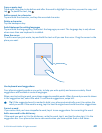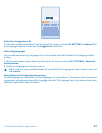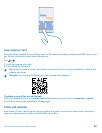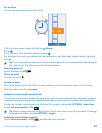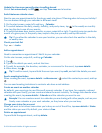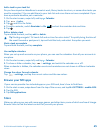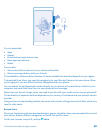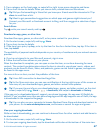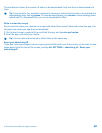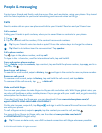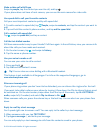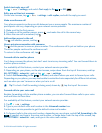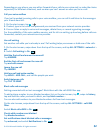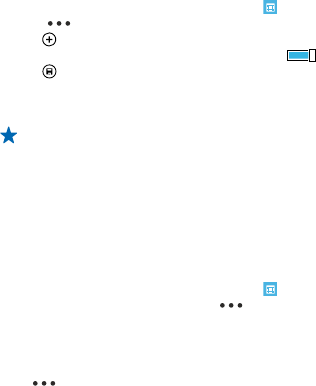
Add a task to your task list
Do you have important deadlines to meet at work, library books to return, or some other tasks you
need to remember? You can add them to your task list and cross them out once completed. If you
have a particular deadline, set a reminder.
1. On the start screen, swipe left, and tap Calendar.
2. Tap > tasks.
3. Tap , and fill in the fields.
4. To add a reminder, switch Reminder to On , and set the reminder date and time.
5. Tap .
Edit or delete a task
Tap and hold the task, and tap edit or delete.
Tip: Feeling energetic? Or hands full and no time for extra tasks? To quickly bring the time of
the event forward or postpone it, tap and hold the task, and select the option you want.
Mark a task as complete
Tap and hold the task, and tap complete.
Use multiple calendars
When you set up mail accounts on your phone, you can see the calendars from all your accounts in
one place.
1. On the start screen, swipe left, and tap Calendar.
2. To show or hide a calendar, tap > settings, and switch the calendar on or off.
When a calendar is hidden, the calendar events and reminders are not shown in different calendar
views.
Change the colour for each calendar
Tap > settings, and tap the current colour and the new colour.
Browse your SIM apps
If your service provider has included apps on your SIM card, here's how to find them.
1. On the start screen, swipe down from the top of the screen, and tap ALL SETTINGS > mobile+SIM.
2. Tap the SIM.
3. Tap SIM applications.
Store
Make your phone your own with more apps, games, and other items, some of which are free of charge.
Browse Store to find the latest content for you and your phone.
© 2014 Microsoft Mobile. All rights reserved.
45