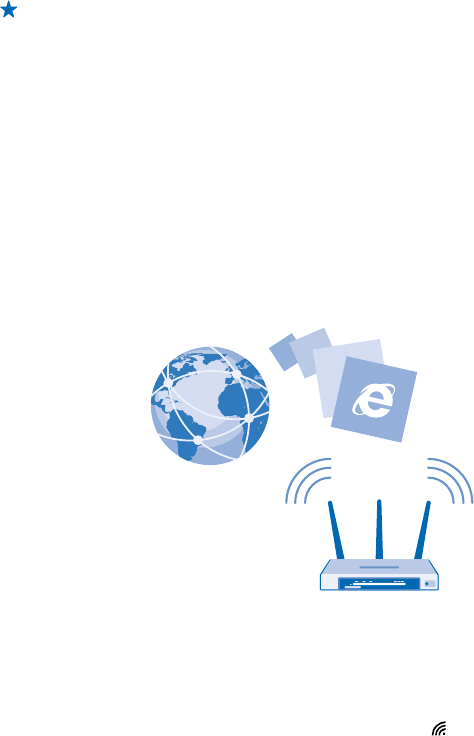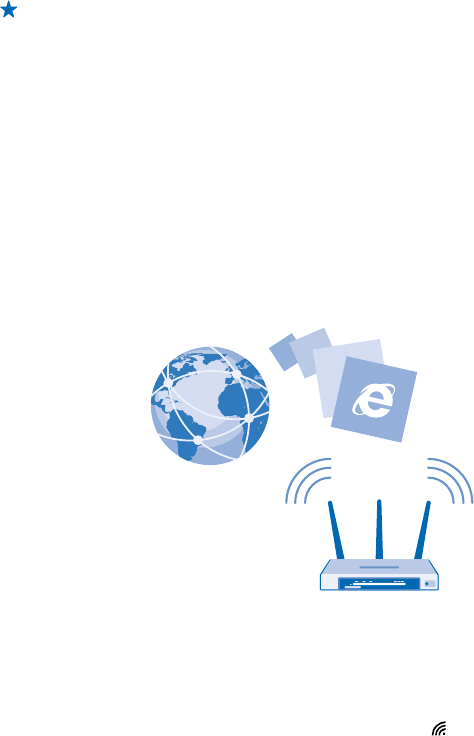
By default, your phone automatically downloads available updates whenever the data connection
settings, for example roaming, allow it. When your phone notifies you that an update is available, just
follow the instructions shown on your phone.
Tip: Check Store for app updates.
After the update, check the Nokia Care app or support pages for your new user guide.
Switch off automatic update downloading
If you want to keep tight control of your data costs while roaming, you can switch off automatic
update downloading. On the start screen, swipe down from the top of the screen, tap ALL
SETTINGS > phone update, and clear the Automatically download updates if my data settings allow
it check box.
Use a high speed connection
Why not make the most of your network connections? Use the fastest connection available and
supported by your phone.
1. On the start screen, swipe down from the top of the screen, and tap ALL SETTINGS > mobile+SIM.
2. Check that your phone’s fastest connection type is switched on.
WiFi
Find out more about using the WiFi connection.
Connect to a WiFi
Connecting to a WiFi network is a handy way of accessing the internet. When out and about, you can
connect to WiFi networks in public places, such as a library or internet café.
Your phone periodically checks for and notifies you of available connections. The notification appears
briefly at the top of the screen. To manage your WiFi connections, select the notification.
On the start screen, swipe down from the top of the screen, and tap .
© 2014 Microsoft Mobile. All rights reserved.
97