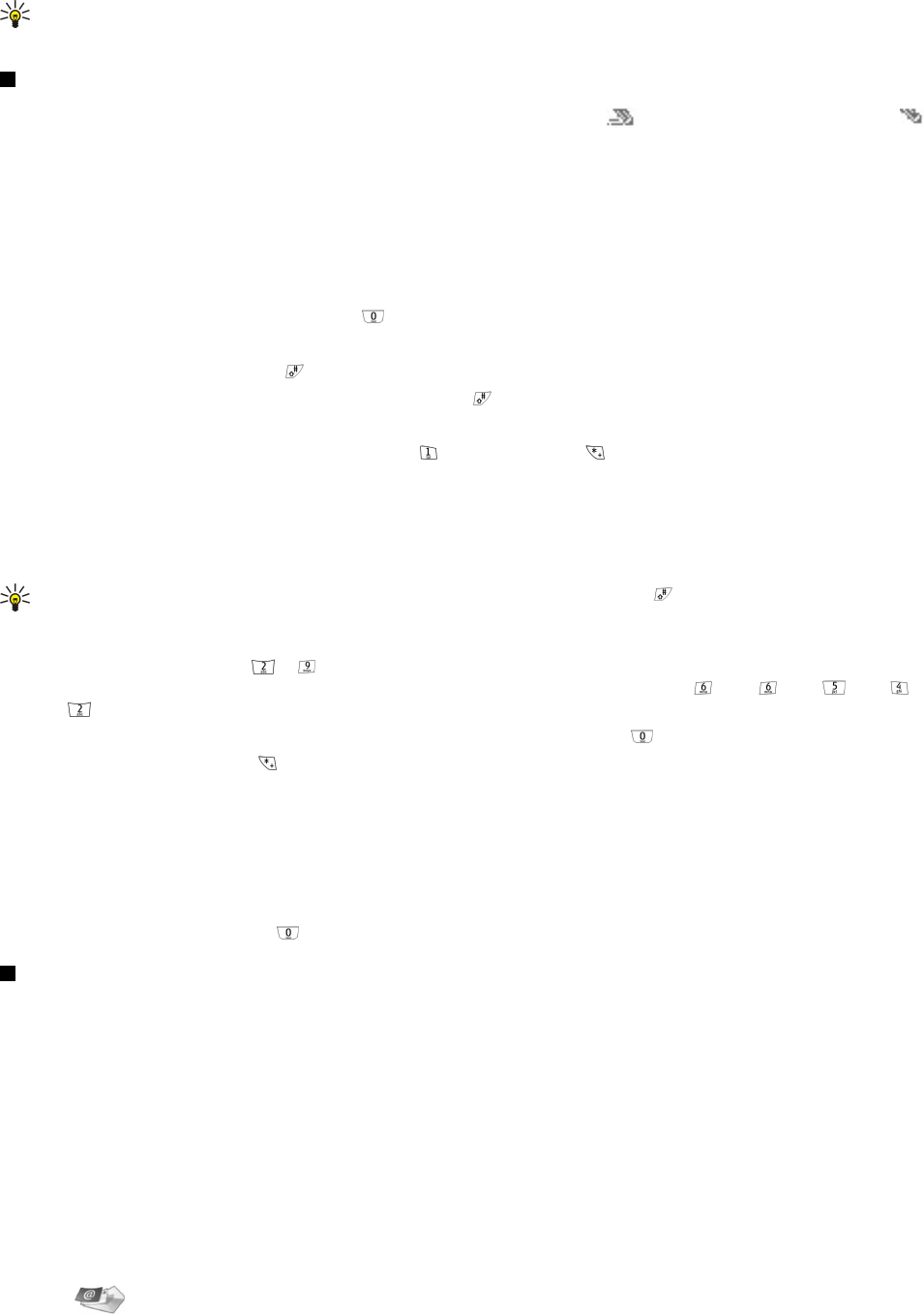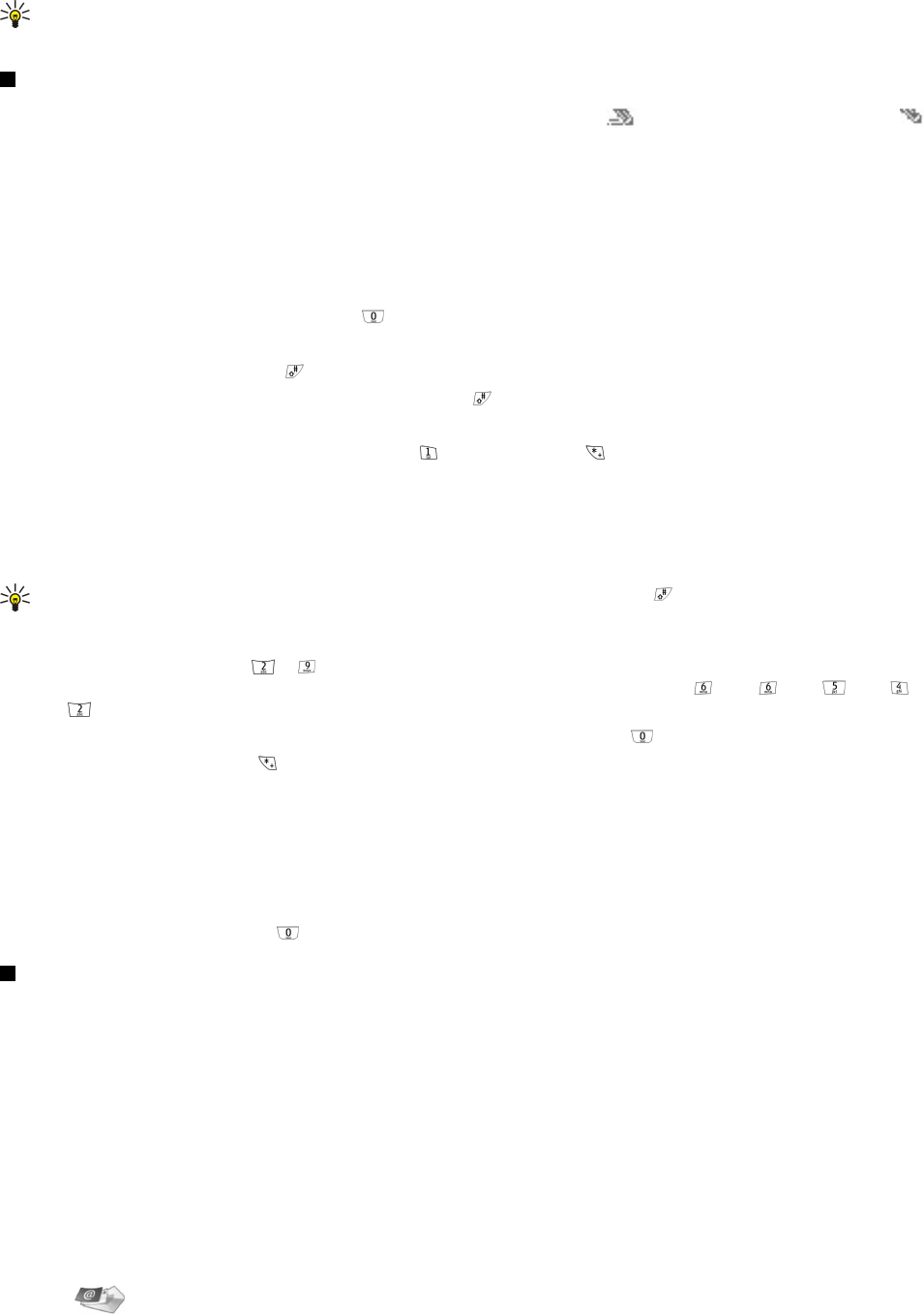
• Transfer — Allows you to connect the held call to the active call and disconnect yourself from the call (network service).
Tip: If you use a Bluetooth headset or handsfree, you can route an active call back to your Nokia 9300i by pressing
Hands..
Writing text
You can enter text using traditional or predictive text input. When you write text,
indicates predictive text input and
indicates traditional text input. The character case is indicated by abc or ABC next to the text input indicator. Abc means that
the first letter of the word is written in uppercase, and all other letters are automatically written in lowercase. 123 indicates
the number mode.
Traditional text input
Press a number key repeatedly until the desired character appears. There are more characters available for a number key than
are printed on the key. If the next letter is located on the same key as the present one, wait until the cursor is shown (or scroll
left, right, up, or down to end the time-out period), and enter the letter. The characters available depend on the language
selected for writing text. To insert a space, press
.
• To delete a character to the left of the cursor, press Clear. To delete the characters quickly, press and hold Clear.
• To change the character case, press .
• To change between letter and number mode, press and hold .
• To insert a number in letter mode, press and hold the desired number key.
• To insert a punctuation mark or special character, press repeatedly. Or press , scroll to the desired character, and press Use.
Predictive text input
To set the predictive text input on, press Options when writing text, and select Dictionary. Select a language in the dictionary
options list. Predictive text input is only available for the languages in the list. To revert to traditional text input, select Dictionary
off.
Tip: To quickly set the predictive text input on and off when writing text, press twice.
Writing text with predictive text input
1. Start writing a word using the to keys. Press each key only once for one letter. The word suggestion changes after
each keypress. For example, to write "Nokia" when the English dictionary is selected, press for N, for o, for k, for
i, and for a.
2. When you finish writing the word and it is correct, to confirm it, add a space with , or scroll right.
If the word is not correct, press repeatedly to view the matching words the dictionary has found, or press Options and
select Matches. When the word that you want appears, confirm it.
If the ? character is shown after the word, the word you intended to write is not in the dictionary. To add the word to the
dictionary, press Spell, enter the word using traditional text input, and press Save. When the dictionary is full, the new word
replaces the oldest added word.
3. Start writing the next word.
To write compound words, enter the first part of the word, and scroll right to confirm it. Write the last part of the word. To
complete the compound word, press to add a space.
Accessing the menu functions
The cover phone offers a set of menu functions.
Most of these functions are provided with a brief help text. To view the help text, scroll to the menu function, and wait for about
15 seconds. You must activate help texts in Settings > Telephone settings before they are shown.
Accessing a menu function
To access a function by scrolling, press Menu in standby mode, scroll to the desired main menu, for example, Settings, and press
Select. Scroll to a submenu, for example, Call settings, and press Select. Scroll to a setting, and press Select.
To access a function by using a menu shortcut, press Menu in standby mode, and within 2 seconds, key in the shortcut number
of the menu, submenu, and setting that you want to use. The shortcut number is shown at the top right of the display.
To return to the previous menu level, press Back. To exit the menu from the main menu list, press Exit. You can also exit the
menu by pressing the End key.
Menu structure
Messages
1 Write message, 2 Folders, 3 Voice messages, 4 Service commands
C o v e r p h o n e
Copyright © 2005 Nokia. All Rights Reserved. 17