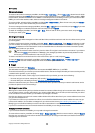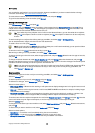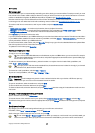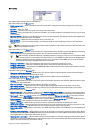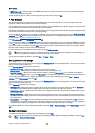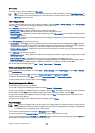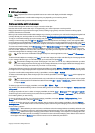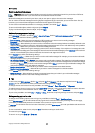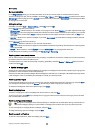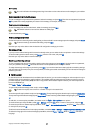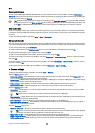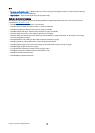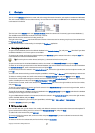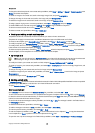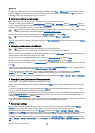Saving a received fax
In the Range selection dialog, you can select the section of the fax you want to export to another picture file format.
To save a multipage fax, open the fax, press Menu, and select File > Export.... Select Whole document to save the fax as a whole,
Current page to save the page you are on, Selected to save a section that you selected, or User defined: to enter the page numbers
of the pages you want to save.
Editing fax settings
Press Menu, and select Tools > Account settings.... Select Fax, and press Edit.
On the General page, define the following:
• Fax cover page — Select whether to use a header or cover page for a fax. Select Template 1 to create a separate cover page,
Full template to use a cover page that includes all the contact information of both the sender and the recipient, your remarks
on the fax content, and the date, Header to display the sender and the recipient information and the date, or None for no
cover page.
• Send fax — Select when to send the messages. If you select Upon request, you must select a message in Outbox, and send
the fax from there.
On the Advanced page, define the following:
• Resolution — Select the resolution for your sent and received faxes.
• ECM — Select whether erroneous fax pages are automatically corrected during sending. Note that also the receiving device
has to support ECM.
• Resend — Select whether to resend All pages or only the Missed pages if any fax pages failed to be sent.
To edit settings for fax diverting or fax barring, press Fax diverting or Fax barring.
Receiving faxes from a remote fax box
You can retrieve faxes from a remote fax box using fax polling, if available in the network. It allows you to make a fax call to a
fax machine and then receive information by fax.
To receive faxes from a remote fax box through fax polling, press Menu, and select Receive > Dial fax poll. Enter the fax box
number, and press Call.
Special message types
The device can receive different types of messages, for example, text messages that contain data, operator logos, ringing tones,
bookmarks, or Internet access or e-mail account settings.
The device can also receive service messages. Service messages are notifications of, for example, news headlines and may contain
a text message or a link. For availability and subscription, contact your service provider.
Receiving operator logos
To set a received operator logo as the new operator logo, open the message that contains the operator logo, and press Save. If
you already have an operator logo, press Replace to confirm that you want to replace your current logo.
To delete the message that contains the operator logo, press Delete.
Receiving ringing tones
To listen to a ringing tone, open the message that contains the tone, and press Play.
To save a ringing tone, press Save. If you already have a ringing tone with the same name, the new ringing tone is renamed
with a number after the name.
Receiving configuration messages
Tip: Configuration messages contain different settings, for example Internet access point settings, e-mail account or
multimedia messaging settings, or voice mailbox or message center numbers, sent to you by a service provider.
To view a configuration message, select the message, and press Open.
To accept the settings, open the message, and press Save.
Receiving e-mail notifications
To view an e-mail notification, select the message, and press Open.
M e s s a g i n g
Copyright © 2005 Nokia. All Rights Reserved. 36