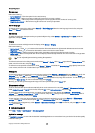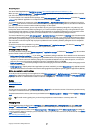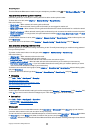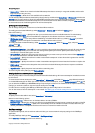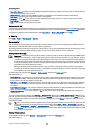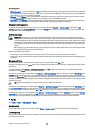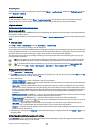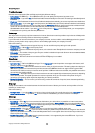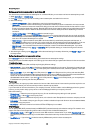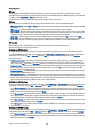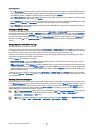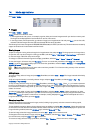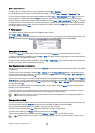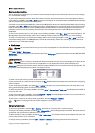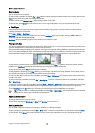IP configuration page
Note that the two protocols (IPv4 and IPv6) require slightly different settings.
• Network type (for GPRS only) — For a GPRS connection you must specify which protocol you want to use.
• Auto retrieve IP — If you select Yes, the IP address is obtained automatically from the server. This setting is also called dynamic
IP address.
• IP address — The IP address of the device. If the IP address is obtained automatically, you are not required to enter details here.
• Auto retrieve DNS — If you select Yes for the IPv4 protocol, the DNS (domain name server) address is obtained automatically
from the server. The respective value for the IPv6 protocol is Well known. DNS is an Internet service that translates domain
names such as www.nokia.com into IPv4 addresses like 192.100.124.195, or IPv6 addresses like
3ffe:2650:a640:1c2:341:c39:14. If you select No for the IPv4 protocol, or Manual for the IPv6 protocol, you must specify the
IP addresses for the primary and secondary DNS servers.
Proxies page
You may want to use a proxy to quicken access to the Internet. Some Internet service providers require the use of Web proxies.
Contact your Internet service provider to determine proxy details.
If you have made an Internet connection to your company’s intranet, and are unable to retrieve Web pages from the general
Internet, you may need to set up a proxy server to retrieve Web pages outside your company’s intranet.
Define the following:
• Proxy protocol — Select the protocol type of the proxy. You can set different proxy settings for each protocol.
• Use proxy server — Select Yes to use the proxy server.
• Proxy server — Enter the IP address of the proxy server, or the domain name. Example domain names are: company.com and
organisation.org.
• Port number — The number of the proxy port. The port number is related to the protocol. Common values are 8000 and 8080,
but vary with every proxy server.
• No proxy for — Define the domains for which the HTTP or HTTPS proxy is not needed.
Data call page
Define the following:
• Connection type — Define the GSM data call type. To use High speed, the service provider must support this feature, and if
necessary, activate it for your SIM card.
• Remote modem type — Define whether the device uses an analog or digital connection. This setting depends on both your
GSM network operator and Internet service provider, because some GSM networks do not support certain types of ISDN
connections. For details, contact your Internet service provider. If ISDN connections are available, they establish connections
more quickly than analog methods.
• Modem speed — This option allows you to limit the maximum connection speed. Higher data rates may cost more, depending
on the service provider. The speed represents the maximum speed at which your connection will operate. During the
connection, the operating speed may be less, depending on network conditions.
• Modem initialisation — You can control your device using modem AT commands. If required, enter characters specified by
your service provider.
Script page
A script can automate the connection between the device and the server. Contact your Internet service provider to find out
whether you need a script.
Define the following:
• Use login script — If you select Yes, you can write or import a login script. You can edit the script in the Login script field.
• Show terminal window — If you select Yes, once a connection is established, you see the execution of the script.
Other page
Define the following:
• Use callback — Select Yes if you have a service that dials back to your device when you establish an Internet connection.
• Callback type — Ask your Internet service provider for the correct setting. Server number refers to the standard Microsoft
callback, and Server number (IETF) refers to a callback approved by the Internet Engineering Task Force. Select Number to use
a number that you define in the Callback number field.
• Callback number — Enter the data call phone number of your device, which the callback server uses.
• Allow plain text login — Select No, if you never want to send your password as plain text without encryption. Note that this
option only affects PPP connections; e-mail and Web passwords are not encrypted. Some Internet service providers require
that this option is set to Yes.
• Use PPP compression — Select Yes to speed up the data transfer, if it is supported by the remote PPP server. If you have
problems establishing a connection, select No.
C o n t r o l p a n e l
Copyright © 2005 Nokia. All Rights Reserved. 68