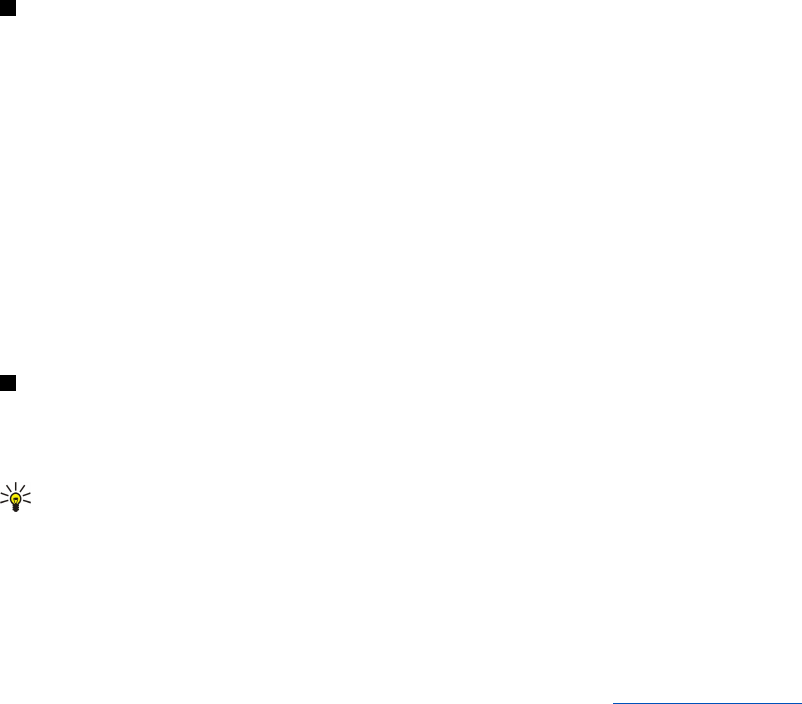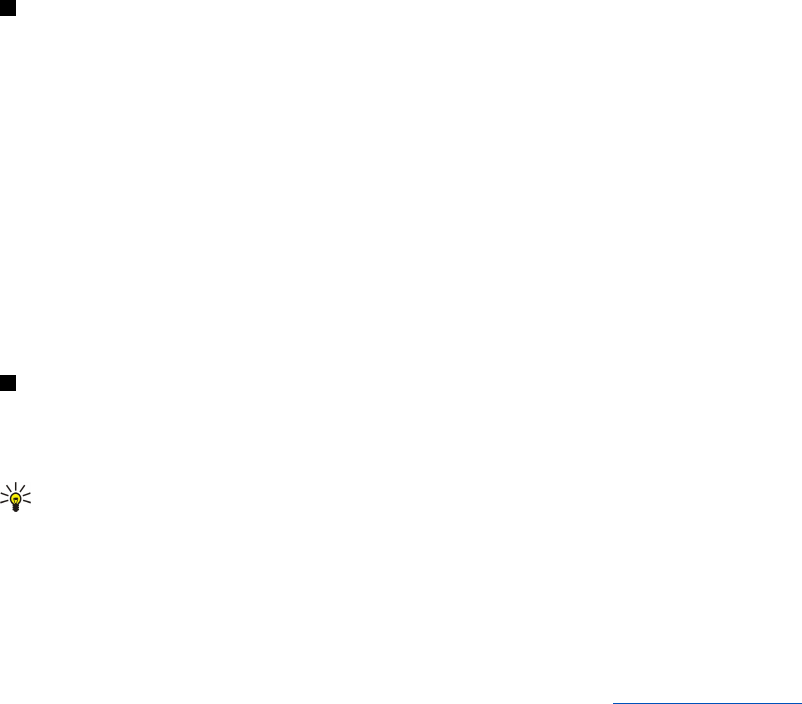
To restore backup data from the memory card, select a backup, and press Restore. Specify which items you want to restore. If
you are restoring data from a full backup, you can select Partial backup, and specify which items you want to restore. Press Start
restore. When the restoring is finished, press OK to restart the device.
Data transfer
If you have a Nokia 9300i and another device that supports data transfer, you can use Data transfer to synchronize your calendar
and contacts entries between the two devices.
For information on compatible devices, contact your dealer, operator, or service provider.
Go to Desk > Tools > Data transfer.
1. Press New to create a new synchronization profile.
2. Select the content you want to synchronize, and press Next.
3. Select the connection type, and press Select. If you select infrared as the connection type, the synchronization is started
immediately.
4. If you selected Bluetooth as the connection type, press Search to search for the device you want to synchronize with. To stop
the search, press Stop.
5. Scroll to the device you want to synchronize with, and press Select. The synchronization is started.
To view the synchronization log, press Menu, and select File > Synchronisation log.
Sync
The Sync application enables you to synchronize your calendar or contacts with various calendar and address book applications
on a compatible computer or remote Internet server. Your settings (what data is synchronized, what connection method is
used) are saved to a synchronization profile, which is then used while synchronizing.
Tip: You may receive the synchronization settings as a message from your service provider.
The application uses SyncML technology for remote synchronization. For information on SyncML compatibility, contact the
supplier of the applications with which you want to synchronize your device.
Go to Desk > Tools > Sync.
Your device has a profile for Nokia PC Suite. Edit the PC Suite profile only with Nokia PC Suite.
Synchronizing calendar and contacts information and e-mail
1. Connect your device to a compatible PC. You can use the Internet, Bluetooth, or a cable connection. You can also connect your
desk stand to a PC with a data cable, and place the device on the desk stand. See "Connectivity," p. 83.
If you want to use Bluetooth, you must first configure the Bluetooth connection between your device and Nokia PC Suite by
selecting Manage connections and opening Nokia Connection Manager. For additional instructions, see the User's Guide for
Nokia PC Suite.
2. Open Nokia PC Suite on your PC, and select Synchronize. Nokia PC Sync opens.
3. If you connected your device to the PC using the data cable and desk stand, press the sync button on the desk stand. If you
connected your device to the PC using Bluetooth, use Nokia PC Sync to start the synchronization.
Creating a new profile
1. Your device has a predefined profile for PC Suite. To create other profiles, press Menu, and select File > New. A profile creation
wizard opens, helping you to define the correct settings..
2. Define the following options:
• Profile name — Enter a descriptive name for the profile.
• Connection type — Select Bluetooth or Data cable to synchronize with a computer, or Internet to synchronize with a server
on the Internet.
• Access point — If you selected Internet as the connection type, select an Internet access point.
• Host address — Enter the address of the synchronization server.
• Port — If you selected Internet as the connection type, enter the port number for the synchronization server.
• User name — Enter your user ID for the synchronization server.
• Password — Enter your password for the synchronization server.
• Confirm password — Repeat the password for the synchronization server.
3. Select whether you want to synchronize contacts, calendar entries, or email.
4. Enter the paths to the databases on your device and on the remote server, and select the Synchronisation type. Select
Normal to synchronize information from the device to the remote server and back, One-way to telephone to synchronize
information from the remote server to the device, or One-way from telephone to synchronize information from the device
to the remote server.
D a t a a n d s o f t w a r e m a n a g e m e n t
Copyright © 2005 Nokia. All Rights Reserved. 80