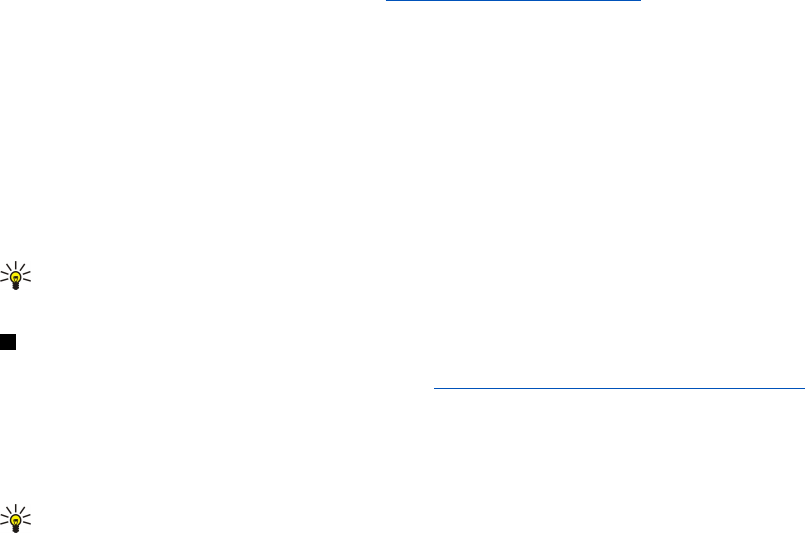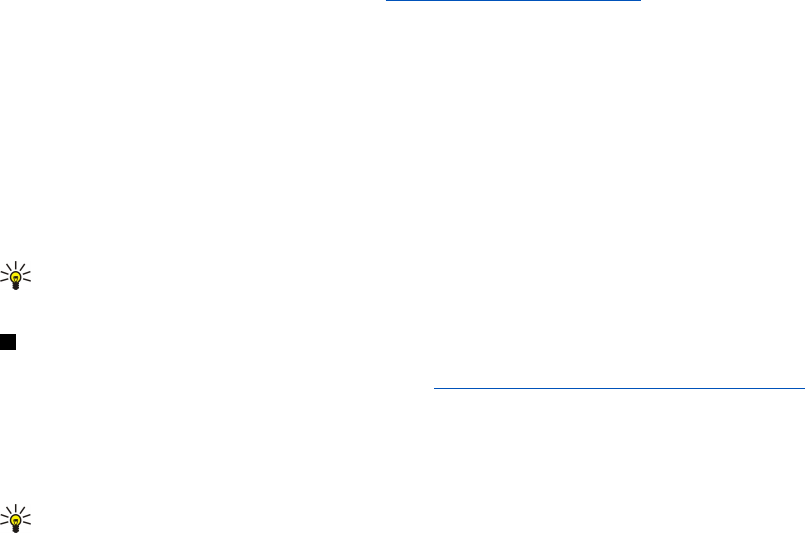
Installing Symbian software
When you install an update or repair to an application, you must have the original or a full backup to restore the application.
To restore the original application, remove the application, and install it again from the original installation file or the backup
copy.
To install software, search the device memory or memory card for the installation file, select the file, and press the enter key to
start the installation. For example, if you received the installation file as an e-mail attachment, go to your mailbox, open the e-
mail, select an installation file, and press the enter key to start the installation.
Use the Application manager to remove software. See "Application manager," p. 60.
Installing Java™ applications
When you install a signed Java application, the cover phone must be switched on and you must have a valid SIM card inserted.
1. Search the device memory or memory card for the installation file, select the file, and press the enter key to start the
installation. For example, if you received the installation file as an e-mail attachment, go to your mailbox, open the e-mail,
select an installation file, and press the enter key to start the installation.
2. Confirm the installation. The .JAR file extension is required for installation. If it is missing, the device may ask you to download
it. If there is no access point defined, you will be asked to select one. When you download the .JAR file, you may need to enter
a user name and password to access the server. You can obtain these from the application provider.
3. The device informs you when installation is complete.
Tip: When browsing Web pages, you can download an installation file and install it immediately. Note, however, that
the connection runs in the background during installation.
Java
You can install and run Java applications on your device.
See "Installing applications and software," p. 81.
The Java platform for the Nokia 9300i is J2ME. You can search for Java applications with the browser, download through the
Internet, and store them in the Applications folder.
To manage your Java applications, use the Application manager.
J2ME on your device supports two Java environments: MIDP and Personal Profile.
Tip: For development information, visit www.forum.nokia.com. Forum Nokia contains the Series 80 Developer Platform,
Java Software Development Kit (SDK), tools, technical notes, and applications.
Java MIDP
The Java Mobile Information Device Profile environment supports the following APIs:
• Java CLDC 1.1 — hot spot implementation that is part of the Symbian OS
• Java MIDP 2.0 — security that assigns Java applications to the following domains: manufacturer, operator, trusted third party,
or untrusted
• Java WMA — wireless messaging
• Java Mobile Media — multimedia for mobile devices
• Java Bluetooth — Bluetooth connectivity and Bluetooth Push for Java applications
• Nokia UI — interfaces for sound and graphics
• Java DRM — definitions of how content may be used
• Java File — file server services
• Java PIM — access to contents of the phonebook, calendar entries, and to-do list items
Java PP
The Java Personal Profile environment supports the following APIs:
• Java CDC 1.0 — additional device connectivity
• Java Foundation Profile 1.0 — network and input/output support
• Java Personal Profile 1.0 — Java UI standard interface specifications and AWT for interfaces, graphics, and images
• Java UI — standard Java interface specifications
• JDBC — access for Java applications to a relational database
D a t a a n d s o f t w a r e m a n a g e m e n t
Copyright © 2005 Nokia. All Rights Reserved. 82