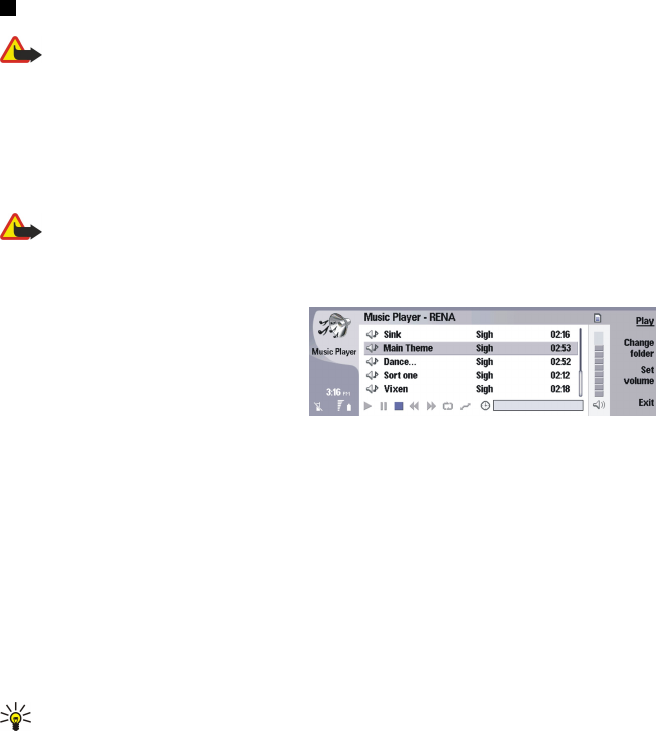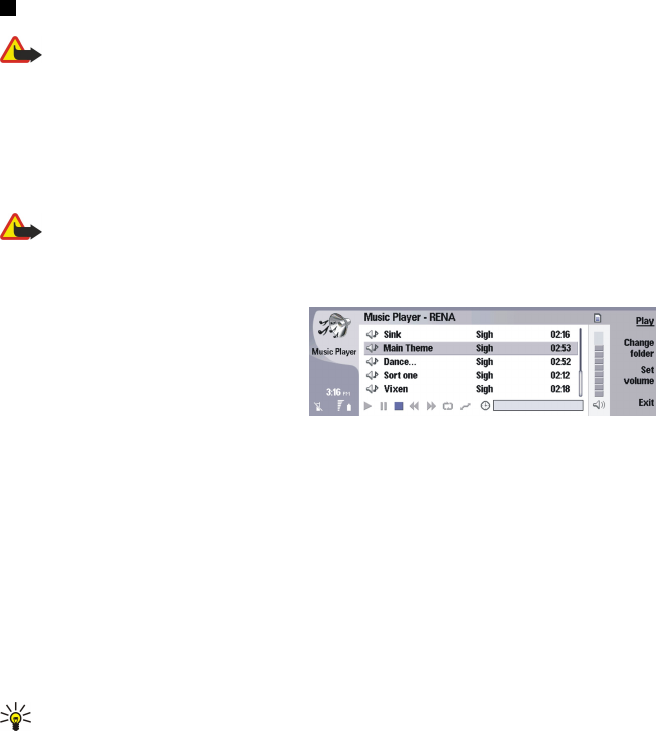
Sending a voice recording
You can send a voice recording from your device to another device through infrared or Bluetooth, as its own e-mail message,
or in a multimedia message.
To send a voice recording to another device with infrared, make sure that infrared is active on the receiving device. Select a
voice recording, press Menu, select File > Send, and use the infrared option. An infrared connection is established automatically,
and the voice recording is sent to the receiving device.
To transfer a voice recording with Bluetooth, make sure that Bluetooth is active on the receiving device. Select a voice recording,
press Menu, select File > Send, and use the Bluetooth option. Activate Bluetooth on your device, search for the receiving device,
select the receiving device from the list of available devices, and select Send. If the devices are paired and authorized, or if a
passcode is confirmed, the voice recording is transferred to the receiving device when an active Bluetooth connection is
established.
To send a voice recording as a an e-mail, select a voice recording, press Menu, select File > Send, and use the mail option. The
Mail application opens automatically, and the voice recording is ready to send as an attachment to your e-mail message.
To insert a voice recording into a multimedia message, select a voice recording, press Menu, select File > Send, and use the
multimedia message option. The MMS application is launched automatically, and the voice recording is ready to send as an
attachment to your multimedia message.
Music player
Warning: Do not hold the device near your ear when the loudspeaker is in use, because the volume may be extremely
loud.
Go to Desk > Media > Music player.
Music player can play and organize music tracks and sound files. Music player supports several sound formats: MP3, WAV, MIDI,
AMR, and AAC.
Listening to music
Warning: Listen to music at a moderate level. Continuous exposure to high volume may damage your hearing. Do not
hold the device near your ear when the loudspeaker is in use, because the volume may be extremely loud.
Music player displays a music track list, volume, shuffle and repeat indicators, the current active mode, and a progress bar. The
progress bar shows the playing time, position, and length of a track.
To select a music track, scroll up or down in the music track list.
To play a music track, or tracks in the current folder, press Play. Playback stops automatically when the last track in the playing
order is complete.
To sort music tracks, press Menu, and select View > Sort by. List tracks in the current folder by name, file name, date, or size.
Sorting affects the playing order of tracks in the current folder.
To select the previous or next track, press Menu, and select Go to > Previous track or Next track. The selected track is based on
the current sort order.
To play music tracks again, press Menu, and select Playback > Repeat. This loops playback of tracks in the current folder from
the last track in the playing order back to the first track.
To play music in random order, select a folder, press Menu, and select Playback > Random.
Tip: When a track plays, scroll left to seek backward or right to seek forward.
Managing music tracks
To save music, press Menu, and select File > Save as.... Save music on a memory card or in phone memory.
To change music folders, press Menu, and select File > Change folder.... Use the dialog to select a new folder. New folder contents
are scanned, and music tracks are displayed in the track list.
To add a shortcut to music, press Menu, and select File > Add to Desk.... This creates a shortcut to the selected music track. You
cannot create a shortcut to an unsaved file.
To change text size, press Menu, and select Edit > Zoom in or Zoom out. This changes the size of the list view text.
M e d i a a p p l i c a t i o n s
Copyright © 2005 Nokia. All Rights Reserved. 74