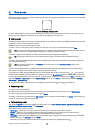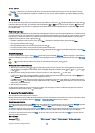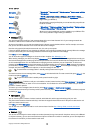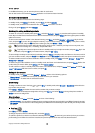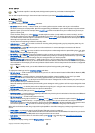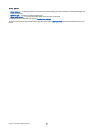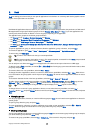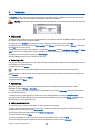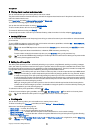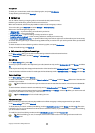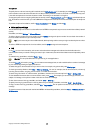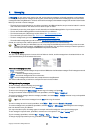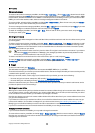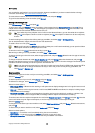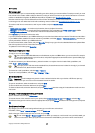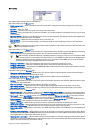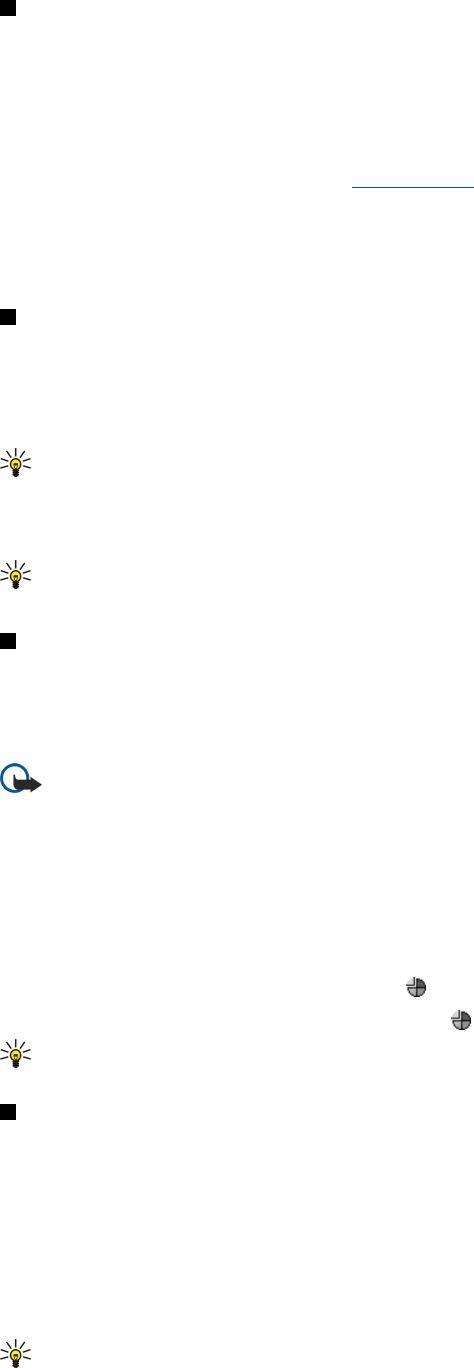
Viewing dialed, received, and missed calls
You can view calls that you have recently dialed, received, or missed.
The phone saves missed and received calls only if the network supports these functions and if the phone is switched on and
within the network service area.
Press Recent calls, and select Dialled calls, Received calls, or Missed calls.
To move from one dialog page to another, press Menu.
You can also view call information in the Log.
See "Log," p. 26.
To call a number, select a call in the list, and press Call.
To remove all calls from the list, press Clear all.
To save the phone number of the call in your Contacts directory, select the number in the list, and press Add to Contacts.
Sending DTMF tones
You can send DTMF (dual tone multi-frequency) tones during an active call to control your voice mailbox or other automated
phone services.
To send a DTMF tone sequence, make a call, wait until the other end answers, press Menu, and select Call > Send DTMF tone...
Select a predefined DTMF tone sequence, or type it.
Tip: You can attach DTMF sequences to contact cards. Go to Contacts, open a contact card, press Add field, and select
DTMF.
To insert a pause of about 2 seconds before, or between, DTMF characters, press the p key.
To set the device to send the characters only after you press Send tone during a call, press the w key.
Tip: You can also send DTMF tones by pressing the number keys. When the device cover is closed, you can press number
keys on the phone keypad to send tones.
Setting the offline profile
The offline profile prevents you from accidentally switching on your phone, using Bluetooth, sending or receiving messages,
and it also closes any Internet connection which may be in operation when the offline profile is selected. Note, however, that
the offline profile does not prevent you from establishing a new wireless LAN connection. Therefore, remember to comply with
any applicable safety requirements when establishing and using a wireless LAN connection.
Important: In the offline profile you cannot make or receive any calls, or use other features that require GSM network
coverage. To make calls, you must first activate the phone function by changing profiles. You may, however, be able
to make an emergency call in offline profile by pressing the power key on the cover of the device and then entering
the official emergency number. This can be done using the cover phone interface only, not the communicator interface.
If the device has been locked, enter the lock code to activate the phone function. When the device is locked, calls may
be possible to the official emergency number.
Making an emergency call in the offline profile or when the device is locked requires that the device recognize the
number to be an official emergency number. It is advisable to change the profile or unlock the device by entering the
lock code before you make the emergency call.
To activate the offline profile, press Menu, and select > Offline.
To allow full communication again, press Menu, and select > Exit Offline profile > OK. Then switch on the cover phone.
Tip: You can activate the offline profile in any application menu, or from the cover phone.
Diverting calls
You can divert incoming calls to your voice mailbox or to another phone number.
To divert voice calls, go to Telephone, press Menu, and select Settings > Voice call diverting.
Select one of the following diverting options:
• Divert all calls — to divert all incoming calls
• Divert if busy — to divert incoming calls when you have an active call
• Divert if out of reach — to divert calls when the phone is either switched off or out of network coverage
• Divert if not answered — to divert calls after a certain time period. Define the time you let the phone ring before diverting
the call in the Time delay field.
Tip: To activate Divert if busy, Divert if out of reach, and Divert if not answered in a single action, scroll to Divert if not
available, and press Change.
T e l e p h o n e
Copyright © 2005 Nokia. All Rights Reserved. 24