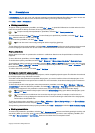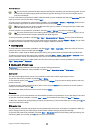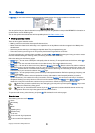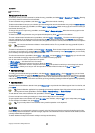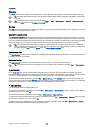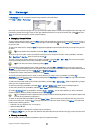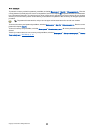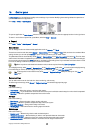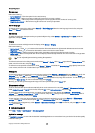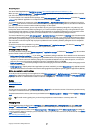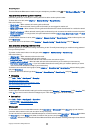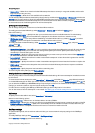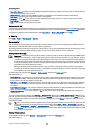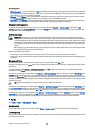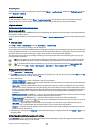Currency page
Define the following:
• Currency symbol — Enter the symbol for the used currency.
• Decimal places — Define the number of decimal figures used in currency numbers.
• Symbol position — Define the position and spacing of the currency symbol and the number of currency units.
• Negative value format — Define how a negative amount of currency is expressed.
Device language
To change the language of the device, select General > Device language. Select the new language from the list, and press
Done. Press Reboot to restart the device.
My own key
To select the application that opens when you press the My own key, select General > My own key. Press Select, select the
application, and press Done.
Display
To define the contrast and brightness of the display, select General > Display.
Define the following:
• Contrast level — Press + or - to increase or decrease the difference between the lightest and darkest areas on the screen.
• Brightness — Press + or - to increase or decrease the amount of white the colors contain.
• Brightness period — Select a time period after which the display is dimmed if the device remains inactive.
• Screen saver — Select a time period after which the display is automatically switched off if there have been no key presses
within that time.
Tip: You can adjust brightness also by pressing Chr+space bar.
To define the color set for the dialogs and controls, select General > Display. On the Colour page, select the Colour schemes field,
select one of the color sets, and press Done.
To define the cursor speed and acceleration, select General > Display, and select the Cursor settings page. Specify how fast the
cursor moves, and how much it accelerates as you move it faster.
Wallpapers
To change the background image of the communicator interface, select General > Wallpapers. Select the Desk page, and in the
Wallpaper field, select Yes. Select the Image file field, and press Change. Pre-installed wallpapers are shown in the Select
wallpaper dialog. To search for other files, press Browse. Note that by default only image files are shown. To view other types
of files, press Show all files. To view the selected image, press Preview.
Similarly, you can change the background image of the cover phone display on the Cover page.
Enhancement settings
To let the device answer phone calls automatically when an enhancement is in use, select General > Enhancement settings,
select Headset, Loopset, or Car kit from the list, and press Edit. In the Automatic answer field, select On.
To select the profile that is activated when you attach an enhancement to your device, select General > Enhancement
settings, select Headset, Loopset, Car kit, or TTY from the list, and press Edit. Change the profile in the Default profile field. To
select the currently active profile, select Active.
To keep the light of the cover phone switched on when the device is attached to a car kit, select General > Enhancement
settings, select Car kit from the list, and press Edit. In the Cover display lights field, select Always on.
To activate the TTY (teletypewriter), select General > Enhancement settings, select TTY from the list, and press Edit. In the TTY
active field, select Yes.
Data management
Go to Desk > Tools > Control panel > Data management.
Application manager
In Application manager, you can view the details of installed applications or remove them from your device. You can also specify
installation settings.
C o n t r o l p a n e l
Copyright © 2005 Nokia. All Rights Reserved. 60