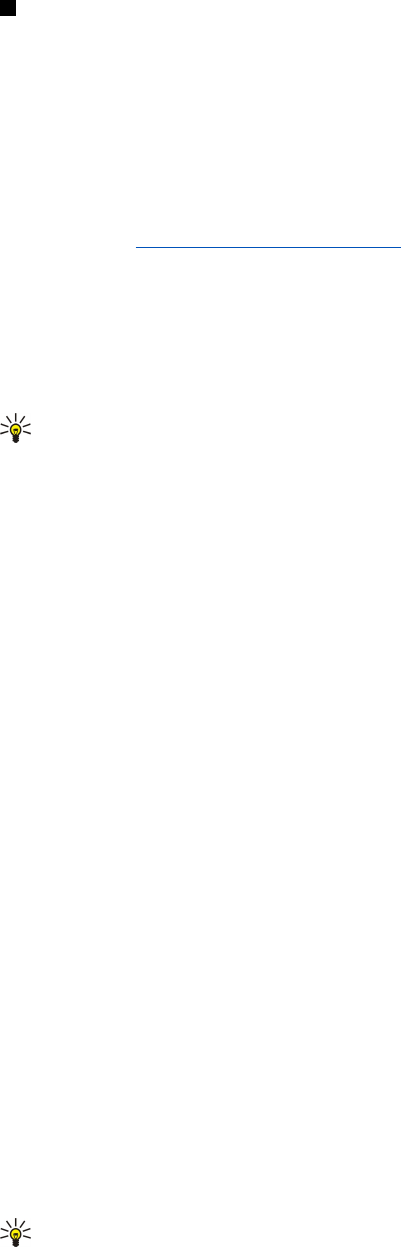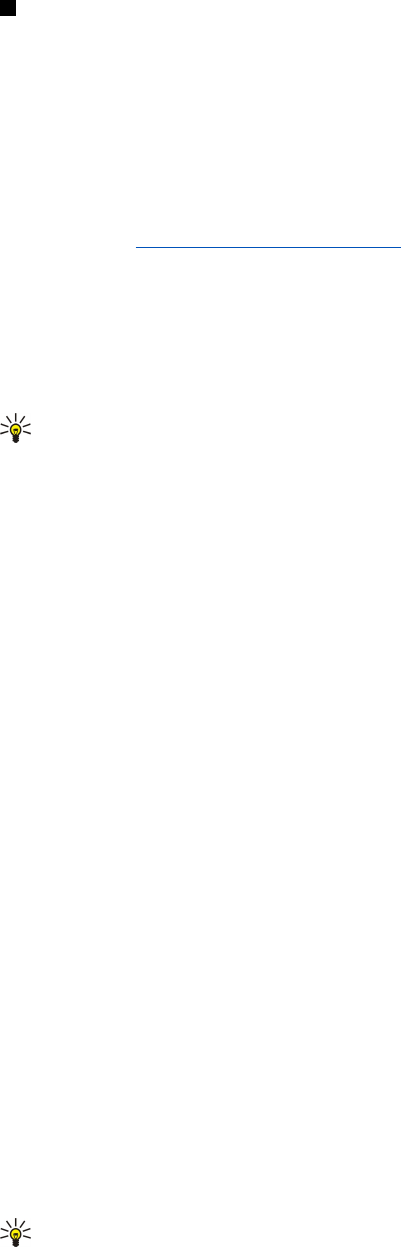
• IMAP4 folder path — Enter the path to the IMAP4 inbox location in case the server cannot open it automatically. Normally
you do not need to define the path.
To edit an existing account, select the account type that you want to edit, and press Edit.
Text messages
Your device supports the sending of text messages beyond the normal 160-character limit. If your message exceeds 160
characters, it will be sent as a series of two or more messages.
In the navigation bar, you can see the message length indicator counting backwards from 160. For example, 10 (2) means that
you can still add 10 characters for the text to be sent as two messages.
Characters that use accents or other marks, and characters from some language options like Chinese, take up more space limiting
the number of characters that can be sent in a single message.
If there are special characters in your message, the indicator may not show the message length correctly. If Confirm multipart
messages is set to Yes, then before the message is sent, the device tells you if the message exceeds the maximum length allowed
for one message.
See "Text message settings," p. 33.
Press Write message, select Text message, and press OK.
To write a new text message, press Recipient to select the recipients of the message, or enter the recipients' GSM phone numbers
in the To: field. If you enter more than one number, separate the numbers with a semicolon or by pressing the Enter key after
each number. Write the message, and press Send. You can see the number of characters that are left in the character counter.
Note that a text message can only contain unformatted text.
To set the sending time or modify other delivery settings, press Sending options.
Tip: All text messages are stored in the Outbox until they are sent. Unless the text message is sent immediately, you
can open the Outbox and suspend or resume the sending of the message.
To print the text message, press Menu, and select File > Printing > Print....
Sending options for a text message
To set sending options for the current text message, press Sending options in the text message editor. To move from one dialog
page to another, press the Menu key.
On the Sending options page, define the following:
• Service centre in use — Select the message center to deliver the message.
• Delivery report — Select whether to view the status of the sent text message in Log.
• Send text message — Select when to send the text message. If you select Upon request, you must select the message in
Outbox, and press Send to send it. If you select Scheduled, you must define the date and time when the message will be sent.
To set sending options for all text messages, press Menu in the main view of Messaging, and select Tools > Account
settings.... Select Text message, and press Edit.
To set sending options for the current text message, press Sending options in the text message editor. To move from one dialog
page to another, press the Menu key.
On the Advanced page, define the following:
• Validity period — Select how long the message center stores a text message if a recipient cannot be reached. Maximum is
the maximum value allowed by the message center. Note that the network must support this feature.
• Reply via same centre — Select whether the reply to your message should be sent using the same message center number
your message used.
• Message conversion — Select whether to convert the text message into a fax, e-mail, or paging. Change this option only if
you are sure that the message center can convert text messages into these other formats. Contact your network operator for
more information.
• Concatenation — Select No to send text messages longer than 160 characters as several messages. Select Yes to send text
messages that are longer than 160 characters as several messages, and allow them to be received as one long message by
compatible devices. Sending a message over 160 characters may be more expensive than one message.
To set sending options for all text messages, press Menu, and select Tools > Account settings.... Select Text message, and press
Edit.
Replying to text messages
To respond to received text messages, open the message, and press Reply.
Tip: You can also reply to a text message with a multimedia message. Open the message, press Menu, and select File >
Reply > Via multimedia message.
M e s s a g i n g
Copyright © 2005 Nokia. All Rights Reserved. 32