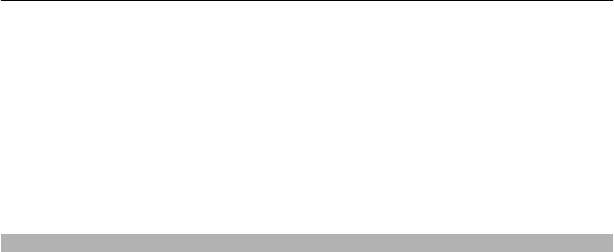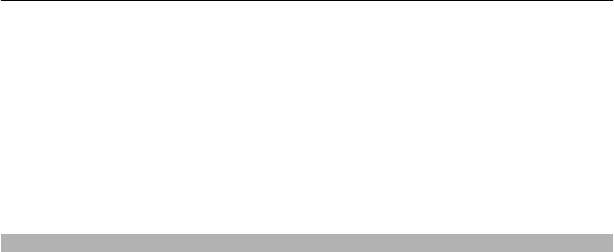
Press the home key, and select Options > Organize.
Create a new folder
Select Options > New folder.
Move an application to a folder
Select and hold the application, and from the pop-up menu, select Move to folder and
the new folder.
Tip: You can also drag and drop applications and folders.
Download a game, application, or other item
Download free games, apps, or videos, or buy more content to your device! From Ovi
Store, you can find content designed specifically for your device.
Select Menu > Store, and sign in to your Nokia account.
1 Select the item.
2 If the item has a price, select Buy. If the item is free, select Download.
3 You can pay with a credit or debit card, or, if available, on your phone bill.
To save your card information to your Nokia account, select Save this card to my
Nokia account..
If your card information is already saved, to use a different payment method, select
Change billing details.
4 To get a receipt of your purchase, select or enter a mail address.
5 Select Confirm.
6 When the download is complete, you can open or view the item, or continue
browsing for more content. The content type determines where the item is stored
in your cellular phone. To change the default location, select Account >
Installation preferences and the desired memory.
Tip: Use a Wi-Fi connection to download larger files, such as games, applications, or
videos.
Tip: To avoid entering your payment card details over and over when buying items from
Ovi Store, save your details to your Nokia account. You can add more than one payment
card, and choose which one to use when buying.
For more information on an item, contact the publisher of the item.
Customize your device 37