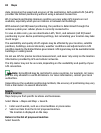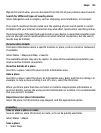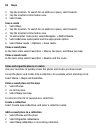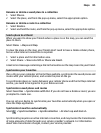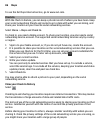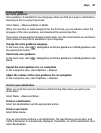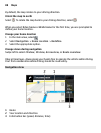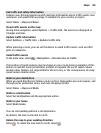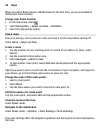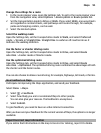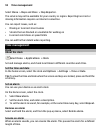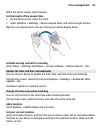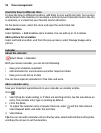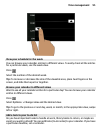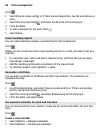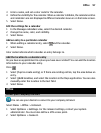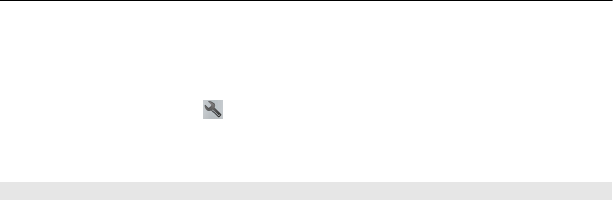
When you select Drive home or Walk home for the first time, you are prompted to
define your home location.
Change your home location
1 In the main view, select
.
2 Select Navigation > Home Location > Redefine.
3 Select the appropriate option.
Plan a route
Plan your journey, and create your route and view it on the map before setting off.
Select Menu > Maps and Map.
Create a route
1 Tap the location of your starting point. To search for an address or place, select
Search.
2 Tap the location's information area.
3 Select Navigate > Add to route.
4 To add another route point, select Add new route point and the appropriate
option.
Tip: If you want to plan a route from the convenience of your computer, and copy it to
your device, go to the Ovi Maps web service at www.ovi.com.
Change the order of the route points
1 Select a route point.
2 Select Move.
3 Tap the place where you want to move the route point to.
Edit the location of a route point
Tap the route point, and select Edit and the appropriate option.
View the route on the map
Select Show route.
Navigate to the destination
Select Show route > Options > Start driving or Start walking.
The route settings affect the navigation guidance and the way the route is displayed on
the map.
90 Maps