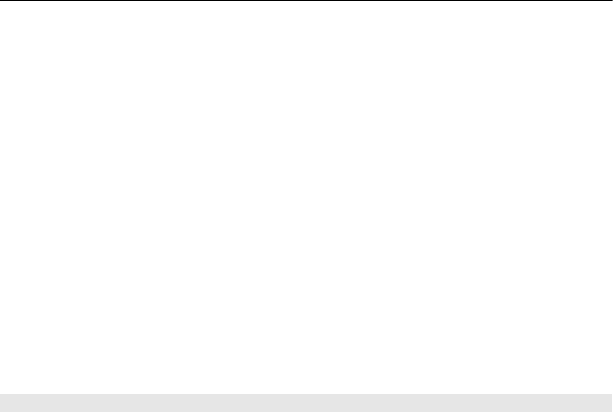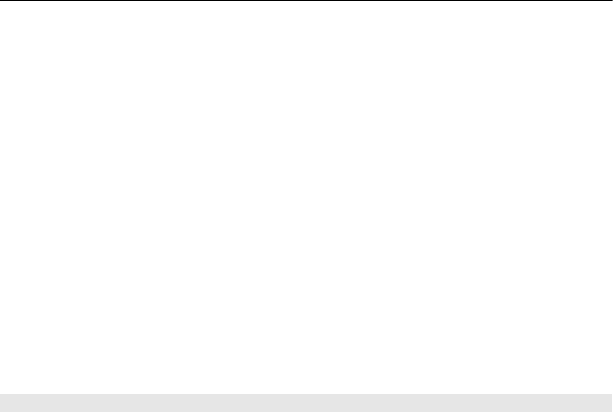
2 Tap the location. To search for an address or place, select Search.
3 Tap the location's information area.
4 Select Save.
Save a route
1 Select Map.
2 Tap the location. To search for an address or place, select Search.
3 Tap the location's information area.
4 To add another route point, select Navigate > Add to Route.
5 Select Add new route point and the appropriate option.
6 Select Show route > Options > Save route.
View a saved place
In the main view, select Favorites > Places, the place, and Show on map.
View a saved route
In the main view, select Favorites > Routes and the route.
View and organize places or routes
Use your Favorites to quickly access the places and routes you have saved.
Group the places and routes into a collection, for example, when planning a trip.
Select Menu > Maps and Favorites.
View a saved place on the map
1 Select Places.
2 Go to the place.
3 Select Show on map.
To return to the list of saved places, select List.
Create a collection
Select Create new collection, and enter a collection name.
Add a saved place to a collection
1 Select Places and the place.
2 Select Organize collections.
3 Select New collection or an existing collection.
84 Maps