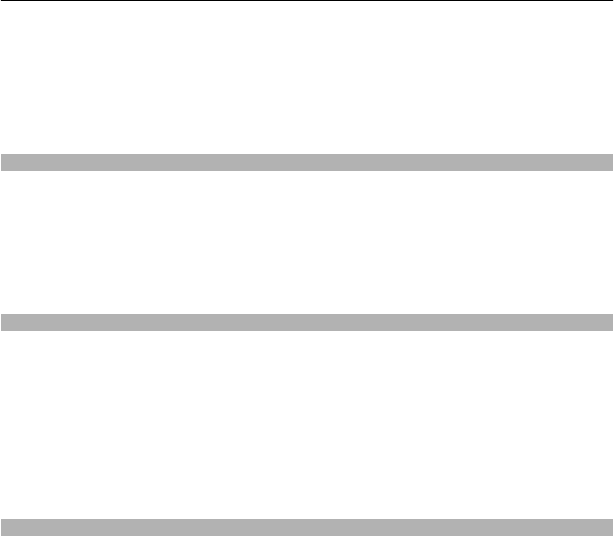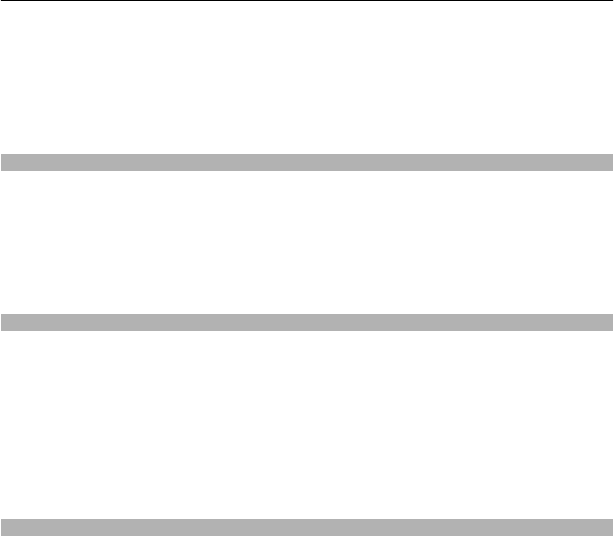
1 Open the Groups tab.
2 Select Options > New group.
3 Enter a name for the group, and select OK.
4 Select the group and Options > Add members.
5 To mark the contacts you want to add to the group, select them.
Send a message to a group of people
Would you like to send a message to all your family members quickly? If you have
assigned them to a group, you can send a message to all of them at the same time.
Select Menu > Contacts.
1 Open the Groups tab.
2 Select and hold a group title, and from the pop-up menu, select Create message.
Copy contacts from the SIM card to your device
If you have contacts stored on your SIM card, you can copy them to your device. You can
add more details to contacts that are stored on your device, such as alternative phone
numbers, addresses, or a picture.
Select Menu > Contacts.
Select Options > SIM numbers > Copy all to phone.
Tip: If you now have a contact twice in your contacts list, select Options > Settings >
Contacts to display, and clear the SIM memory check box.
Back up your contacts to Ovi by Nokia
If you back up your contacts to Ovi by Nokia, you can easily copy your contacts to a new
device. If your device is stolen or damaged, you can still access your contacts list online.
Select Menu > Contacts and Options > Ovi Sync.
If you allow automatic synchronization, all the changes you make in the contacts list
are automatically backed up to Ovi by Nokia.
You need a Nokia account to use Ovi. If you do not have an account, create one at
www.ovi.com. You are also prompted to create an account, if you access any Ovi service
using your device.
If you use Ovi Sync to automatically synchronize your contacts with Ovi, do not allow
contact synchronization with any other service as there may be conflicts. Ovi Sync for
contacts is not available if you have activated contacts synchronization in Mail for
Exchange.
Contacts 51