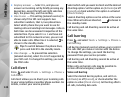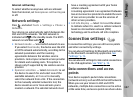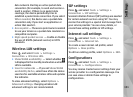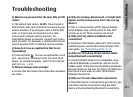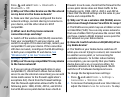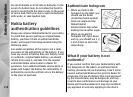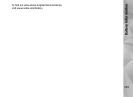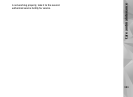Press , and select Tools > Bluetooth >
Bluetooth > Off.
Q: Why can’t the other device see the files stored
on my device in the home network?
A: Make sure that you have configured the home
network settings, content sharing is turned on in
your device, and the other device is UPnP
compatible.
Q: What can I do if my home network
connection stops working?
A: Switch off the wireless LAN (WLAN) connection
from your compatible PC and your device, and
switch it on again. If this does not help, restart your
compatible PC and your device. If the connection
still does not work, reconfigure the WLAN settings
in both your compatible PC and device.
See
"Wireless LAN," p. 68. See "Connection
settings," p. 147.
Q: Why can't I see my compatible PC in my device
in the home network?
A: If you are using a firewall application in your
compatible PC, check that it allows home media
server to use the external connection (you can add
Home media server to the firewall application's
exceptions list). Check from the firewall settings
that the firewall application allows traffic to the
following ports: 1900, 49152, 49153, and 49154.
Some WLAN access point devices have a built-in
firewall. In such cases, check that the firewall in the
access point device does not block traffic to the
following ports: 1900, 49152, 49153, and 49154.
Check that the WLAN settings are the same in your
device and compatible PC.
Q: Why can't I see a wireless LAN (WLAN) access
point even though I know I'm within its range?
A: The WLAN access point may use a hidden service
set identifier (SSID). You can only access networks
that use a hidden SSID if you know the correct SSID,
and have created a WLAN Internet access point for
the network on your Nokia device.
Q: How do I switch wireless LAN (WLAN) off on
my Nokia device?
A: The WLAN on your Nokia device switches off
when you are not trying to connect, not connected
to another access point, or not scanning for
available networks. To further reduce battery
consumption, you can specify that your Nokia
device does not scan, or scans less often, for
available networks in the background. WLAN
switches off in between background scans.
To change the background scan settings:
1. Press
, and select Tools > Settings >
Connection > Wireless LAN.
2. To increase the background scan time interval,
adjust the time in Scan for networks. To stop
154
Troubleshooting