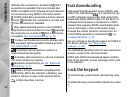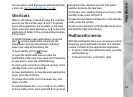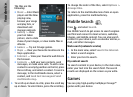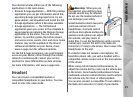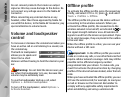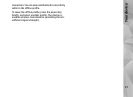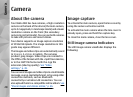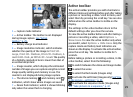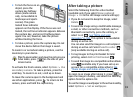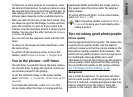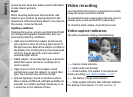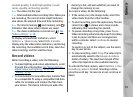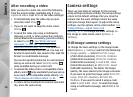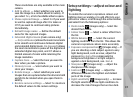to select a colour effect
to show or hide the viewfinder grid (images
only)
to adjust white balance
to adjust the exposure compensation (images
only)
to adjust sharpness (images only)
to adjust contrast (images only)
to adjust light sensitivity (images only)
The icons change to reflect the current status of the
setting.
The available options vary depending on the
capture mode and view you are in.
See "After taking
a picture," p. 31. See "After recording a
video," p. 36. The active toolbar in Gallery has
different options.
See "Active toolbar," p. 41.
Take pictures
Before taking a picture, note the following:
● You cannot take pictures until the xenon flash is
fully charged, unless you have set the flash to
Off. When the flash is charging,
blinks on the
display. Charging the xenon flash usually takes a
couple of seconds.
● To make lighting and colour adjustments, use the
scroll key to scroll through the active toolbar.
See
"Setup settings—adjust colour and
lighting," p. 37. Saving the captured image may
take longer if you change the zoom, lighting, or
colour settings.
● To free memory for new pictures, transfer files to
a compatible PC using a compatible USB data
cable, for example, and delete the files from your
device. The device informs you when the
memory is full, and asks whether you want to
change the memory in use.
When taking a picture, note the following:
● Use both hands to keep the camera still.
● The quality of a digitally zoomed picture is lower
than that of a nonzoomed picture.
● The camera goes into the battery saving mode if
there are no keypresses for a moment. To
continue taking pictures, press the capture key.
To take a picture, do the following:
1. If the camera is in the video mode, select the
image mode from the active toolbar.
30
Camera