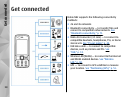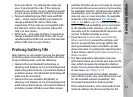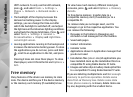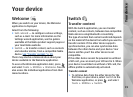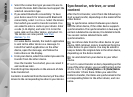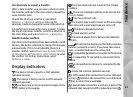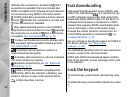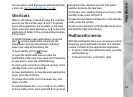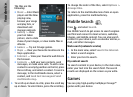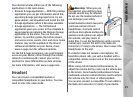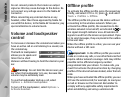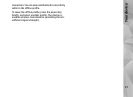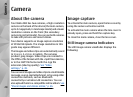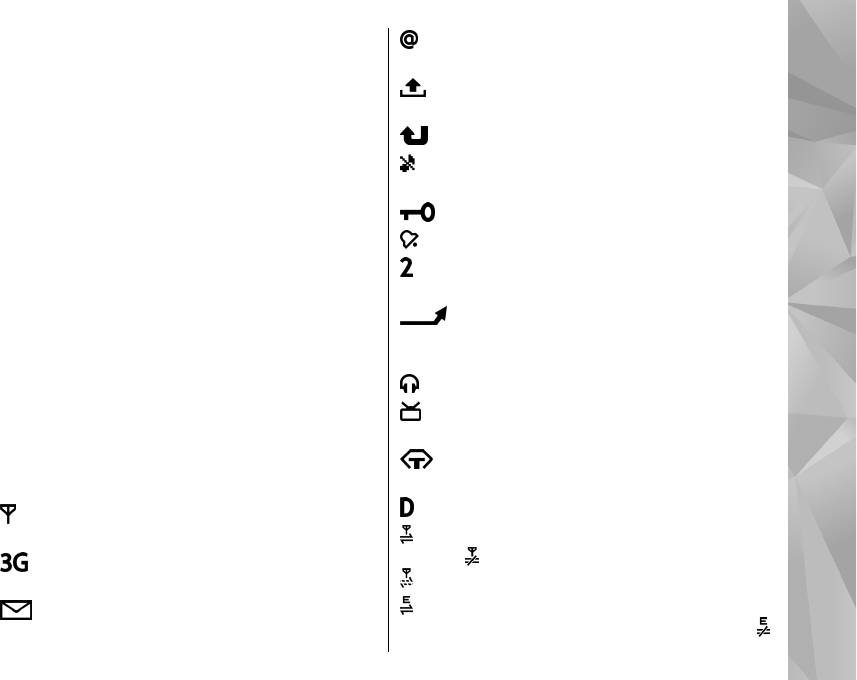
Use shortcuts to repeat a transfer
After a data transfer, you can save a shortcut with
the transfer settings to the main view to repeat the
same transfer later.
To edit the shortcut, scroll to it, and select
Options > Shortcut settings. You can, for
example, create or change the name of the shortcut.
A transfer log is shown after every transfer. To view
the log of a previous transfer, scroll to a shortcut in
the main view, and select Options > View log.
Handle transfer conflicts
If an item to be transferred has been edited in both
devices, the device attempts to merge the changes
automatically. If this is not possible, there is a
transfer conflict. Select Check one by one, Priority
to this phone, or Priority to other phone to solve
the conflict. For further instructions, select
Options > Help.
Display indicators
The device is being used in a GSM network
(network service).
The device is being used in a UMTS network
(network service).
You have one or more unread messages in the
Inbox folder in Messaging.
You have received new e-mail in the remote
mailbox.
There are messages waiting to be sent in the
Outbox folder.
You have missed calls.
The ringing type is set to silent, and the message
alert tone and e-mail alert tone are set to off.
The device keypad is locked.
A clock alarm is active.
The second phone line is being used (network
service).
All calls to the device are diverted to another
number (network service). If you have two phone
lines, a number indicates the active line.
A compatible headset is connected to the device.
A compatible TV out cable is connected to the
device.
A compatible text phone is connected to the
device.
A data call is active (network service).
A GPRS packet data connection is active (network
service).
indicates the connection is on hold and
that a connection is available.
A packet data connection is active in a part of the
network that supports EGPRS (network service).
21
Your device