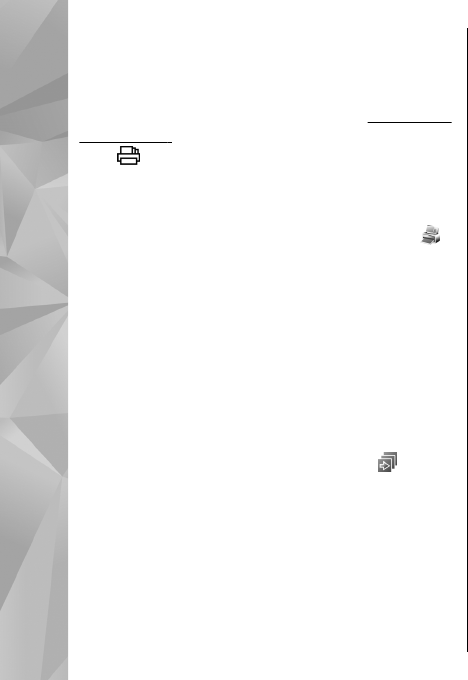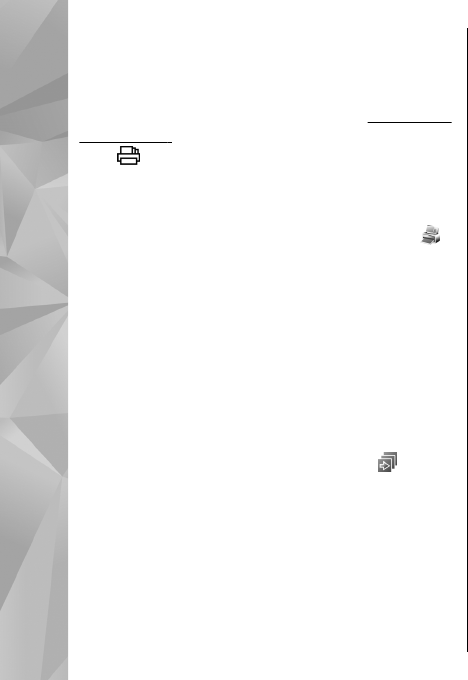
Print basket
You can tag images to the print basket, and print
them later with a compatible printer or in a
compatible printing kiosk, if available.
See "Image
print," p. 45. The tagged images are indicated
with
in Images & videos and albums.
To tag an image for later printing, select an image,
and Add to Print basket from the active toolbar.
To view the images in the print basket, select
from Images & videos (available only when you
have added pictures to the print basket), or
Options > Print > View Print basket.
To remove an image from the print basket, select
an image in Images & videos or in an album, and
Options > Remove from basket.
Slide show
To view your images as a slide show, select an
image in Gallery, and Start slide show (
) in the
active toolbar. The slide show starts from the
selected file.
To view only the selected images as a slide show,
select Options > Mark/Unmark > Mark to mark
images, and Options > Slide show > Start to
start the slide show.
Select from the following:
● Pause — to pause the slide show
● Continue — to resume the slide show, if paused
● End — to close the slide show
To browse the images, scroll left or right.
Before starting the slide show, adjust the slide show
settings. Select Options > Slide show >
Settings, and from the following:
● Music — to add sound to the slide show. Select
On or Off.
● Song — to select a music file from the list
● Delay between slides — to adjust the tempo
of the slide show
● Zoom and pan — to make the slide show move
smoothly from one slide to another, and let
Gallery randomly zoom in and out in the images
To decrease or increase the volume during the slide
show, use the volume key in your device.
Edit images
Image editor
To edit the pictures after taking them or the ones
already saved in Gallery, select Options > Edit. The
image editor opens.
Select Options > Apply effect to open a grid
where you can select different edit options
indicated by small icons. You can crop and rotate
42
Gallery