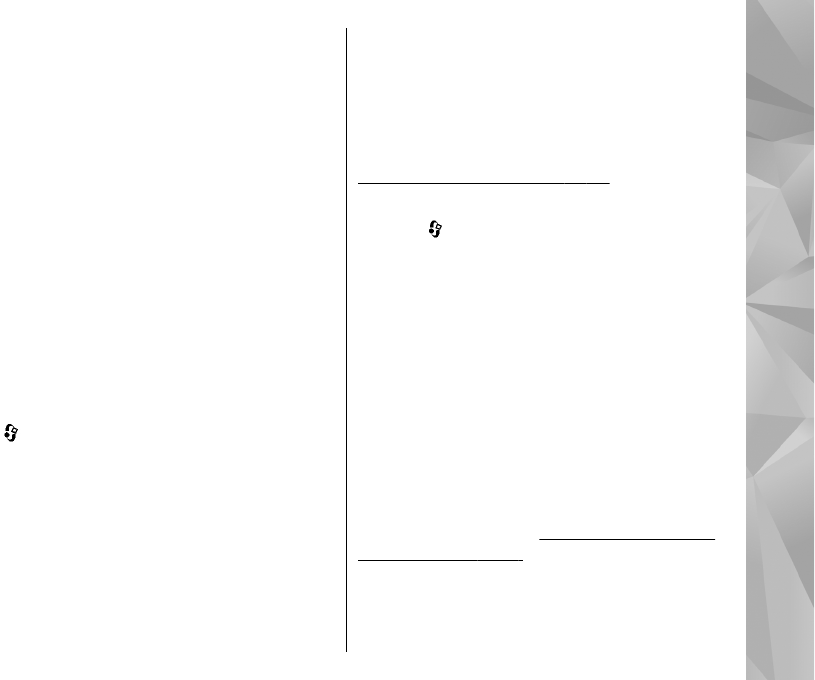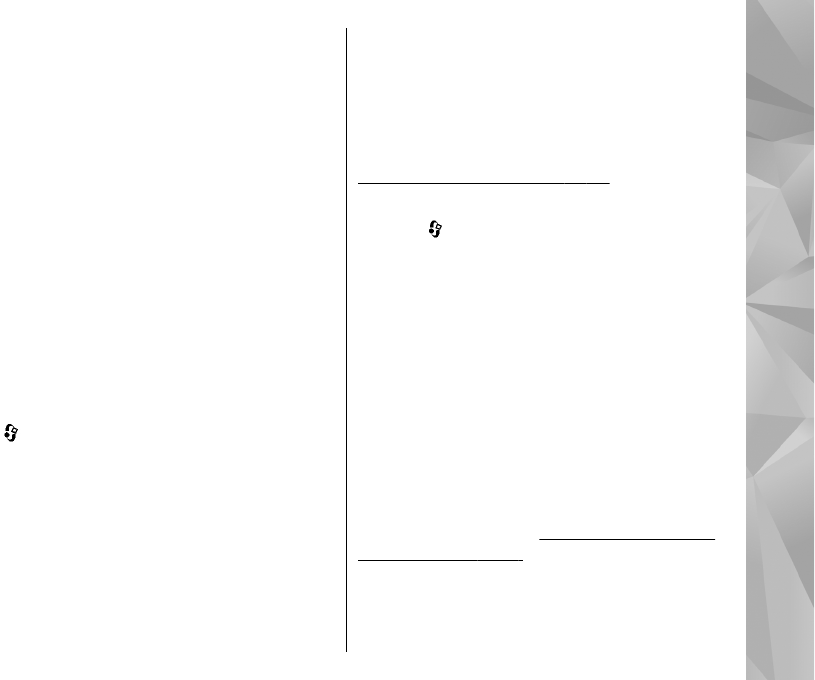
If a compatible memory card is inserted, the
playlist is saved to the memory card.
To add more songs later, when viewing the playlist,
select Options > Add songs.
To add songs, albums, artists, genres, and
composers to a playlist from the different views of
the music menu, select an item and Options > Add
to a playlist > Saved playlist or New playlist.
To remove a song from a playlist, select Options >
Remove. This does not delete the song from the
device; it only removes it from the playlist.
To reorder songs in a playlist, scroll to the song you
want to move, and select Options > Reorder list.
To grab songs and drop them to a new position, use
the scroll key.
Podcasts
Press , and select Music > Music player >
Podcasts.
The podcast menu displays the podcasts available
in the device.
Podcast episodes have three states: never played,
partially played, and completely played. If an
episode is partially played, it plays from the last
playback position the next time it is played. If an
episode is never played or completely played, it
plays from the beginning.
Home network with music player
You can play content stored in your Nokia device
remotely on compatible devices in a home network.
You can also copy files from your Nokia device to
other devices that are connected to the home
network. Home network must be configured first.
See "About home network," p. 47.
Play a song or a podcast remotely
1. Press
, and select Music > Music player.
2. Select Music or Podcasts.
3. Select categories to navigate to the song or
podcast episode you want to hear.
4. Select the desired song or podcast and
Options > Play > Via home network.
5. Select the device in which the file is played.
Copy songs or podcasts wirelessly
To copy or transfer media files from your device to
another compatible device in a home network,
select a file and Options > Move and copy > Copy
to home network or Move to home net.. Content
sharing does not have to be switched on in the
home network settings.
See "Set sharing on and
define content," p. 48.
81
Music folder