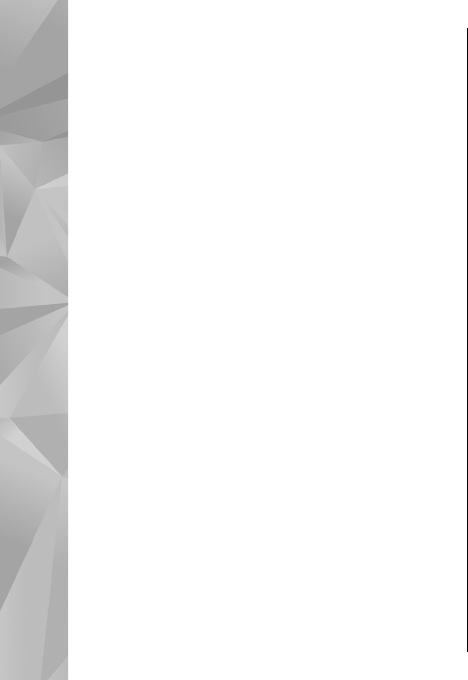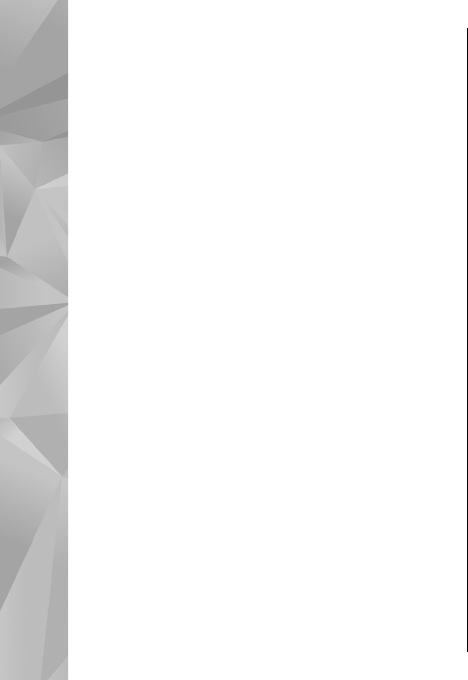
maps are free of charge, but downloading may
involve transmission of
large amounts of data
through your service provider's network. For more
information on data transmission charges, contact
your service provider.
You can view the amount of transferred data from
the data counter (kB) shown on the display. The
counter shows the amount of network traffic when
you browse maps, create routes, or search for
locations online.
To prevent the device from automatically
downloading maps through the internet, for
example, when you are outside your home cellular
network, select
Options >
Settings >
Network >
Use network
>
Never.
To define how much memory card space you want
to use for saving maps or voice guidance files, select
Options
> Settings
> Network
> Max. memory
card use (%)
. This option is available only when a
compatible memory card
is inserted. When the
memory is full, the oldest map data is deleted. The
saved maps data can be deleted using Nokia Map
Loader PC software.
Nokia Map Loader
Nokia Map Loader is PC software that you can use to
download and install maps for different countries
from the internet to your
device or a compatible
memory card (if inserted). You can also use it to
download voice files for turn-by-turn navigation.
To use Nokia Map Loader, you must first install it to
a compatible PC. You can download the PC software
from the internet at www.nokia.com/maps. Follow
the instructions on the screen.
You must use the Maps application before using
Nokia Map Loader. Nokia Map Loader uses the Maps
history information to ch
eck the version of map
data to be downloaded.
After you have installed the PC software to your PC,
to download maps, do the following:
1.
Connect your device to the PC by using a
compatible USB data cable. Select
Data
transfer
as the USB connection mode.
2. Open Nokia Map Loade
r
your PC. Nokia Map
Loader checks the version of map data to be
downloaded.
3. Select the maps or voice
guidance files you want,
and download and install
them to your device.
Find a place
To view points of interest
near your current location
or other locat
ions on the map, select
Options
>
Find place
> N
earby
and a category.
To search for a point of interest by name, select
Options
> Find place
> Keyword search
or start
56
Positioning (GPS)
on