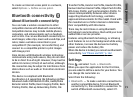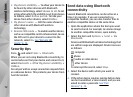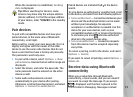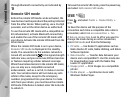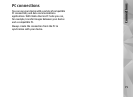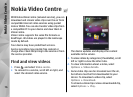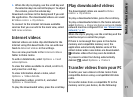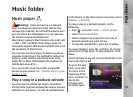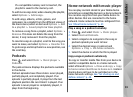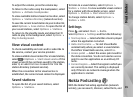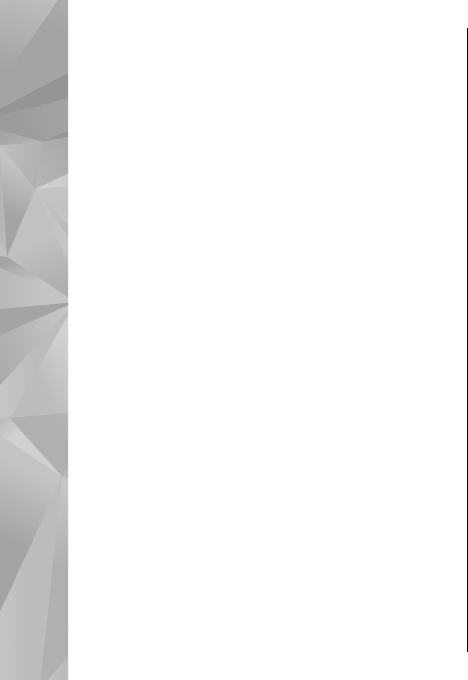
1. To view your device on a PC as a mass memory
device (
E:\) where you can transfer any data
files, make the connection with a compatible
USB data cable.
2.
Select Data transfer
as the connection mode. A
compatible memory card
needs to be inserted in
the device.
3. Select the videos you want to copy from your PC.
4. Transfer the videos to E:\My Videos
in the
memory card.
The transferred vide
os appear in the
My
videos folder in Video Centre. Video files in other
folders of your device are not displayed.
Settings
In the Video Centre main view, select
Options
>
Settings
and from the following:
● Video service selection
— Select the video
services you w
ant to in the main view of
the application
. You can also view the details of
a video service.
Some services require a user name and a
password that you receive from the service
provider.
● Default access points
— Select the access
points used for the data connection. Using packet
data access points to download files may involve
the transmission of large amounts of data
through your service provider's network. Contact
your service provider fo
r information about data
transmission charges.
● Parental control
— Activate the parental lock
for video services.
● Preferred memory
— Select whether
downloaded videos are saved in the device
memory or on a compatible memory card. If the
selected memory becomes
full, the device saves
the content in the other memory, if available. If
there is not enough space in the other memory,
the application automatically deletes some of
the oldest videos.
● Thumbnails
— Select whether to view
thumbnail images in video lists.
78
Nokia Video Centre
display