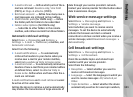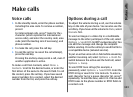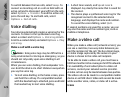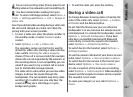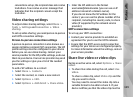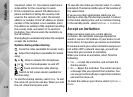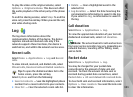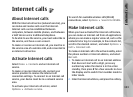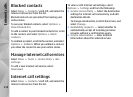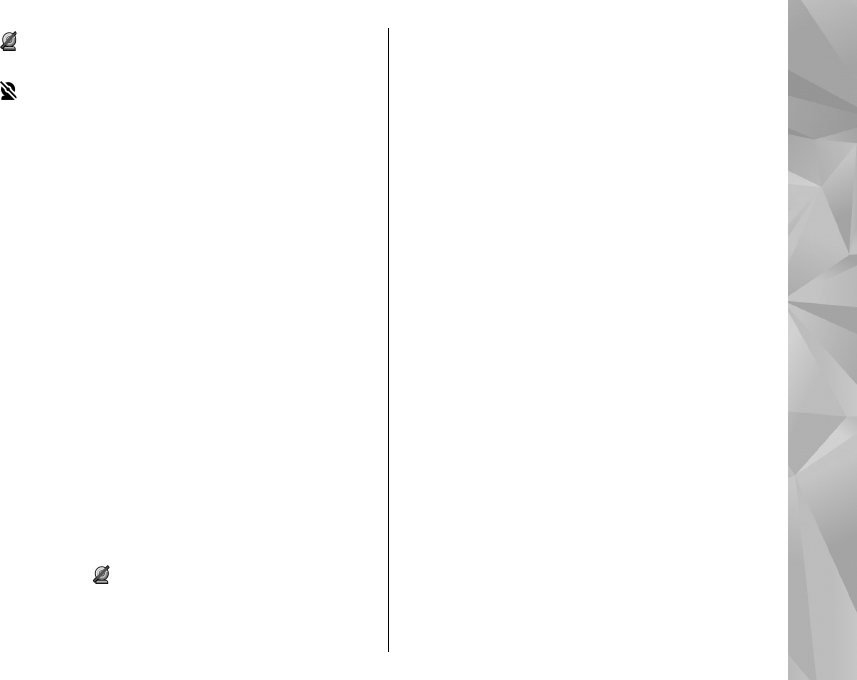
You are not receiving video (the recipient is not
sending video or the network is not transmitting it).
You have denied video sending from your
device. To send a still image instead, select Menu >
Tools > Settings and Phone > Call > Image in
video call.
Even if you denied video sending during a video call,
the call is still charged as a video call. Check the
pricing with your service provider.
1. To start a video call, enter the phone number in
the standby mode, or select Contacts and a
contact.
2. Select Options > Call > Video call.
The secondary camera on the front is used by
default for video calls. Starting a video call may
take a while. Waiting for video image is
shown. If the call is not successful (for example,
video calls are not supported by the network, or
the receiving device is not compatible), you are
asked if you want to try a normal call or send a
text or multimedia message instead.
The video call is active when you see two video
images, and hear the sound through the
loudspeaker. The call recipient may deny video
sending (
), in which case you only hear the
sound and may see a still image or a grey
background graphic.
3. To end the video call, press the end key.
During a video call
To change between showing video or hearing the
voice of the caller only, select Options > Enable,
or Disable and the desired option.
Do not hold the device near your ear when the
loudspeaker is in use, because the volume may be
extremely loud. To activate the loudspeaker, select
Options > Activate loudspeaker. If you have
attached a compatible headset with Bluetooth
connectivity, to route the sound to the headset,
select Options > Activate handsfree.
To switch back to the handset, select Options >
Activate handset.
To use the camera in the back of your device to send
video, select Options > Use secondary camera.
To switch back to the camera in the front of your
device, select Options > Use main camera.
To take a snapshot of the video you are sending,
select Options > Send snapshot. Video sending is
paused and the snapshot is shown to the recipient.
The snapshot is not saved.
To zoom your image in or out, select Options >
Zoom.
127
Make calls